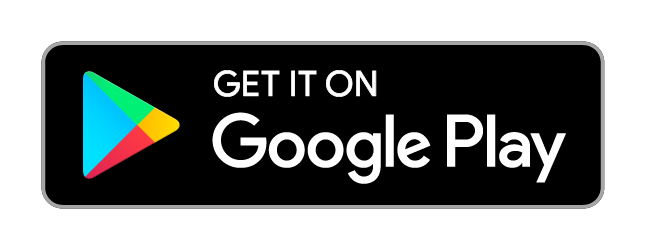413 Request Entity Too Large
We tried to upload a large file to a WordPress site and got the following error:
413 Request Entity Too Large
The WordPress installation was behind an Nginx reverse proxy.
To fix this, we added the following line in the /etc/nginx/nginx.conf configuration file inside the http section/context:
client_max_body_size 64M;
http {
...
client_max_body_size 64M;
...
}
Syntax: client_max_body_size size;
Source: https://nginx.org/en/docs/http/ngx_http_core_module.html#client_max_body_size
Whenclient_max_body_sizeis not set, it defaults to the value of one megabyte;
It can be set to any of the three following contexts: http, server, location
client_max_body_size sets the maximum allowed size of the client request body. If the size in a request exceeds the configured value, the 413 (Request Entity Too Large) error is returned to the client. Please be aware that browsers cannot correctly display this error. Setting size to 0 disables checking of client request body size.
After making the change to the configuration file, we restarted Nginx to apply the changes.