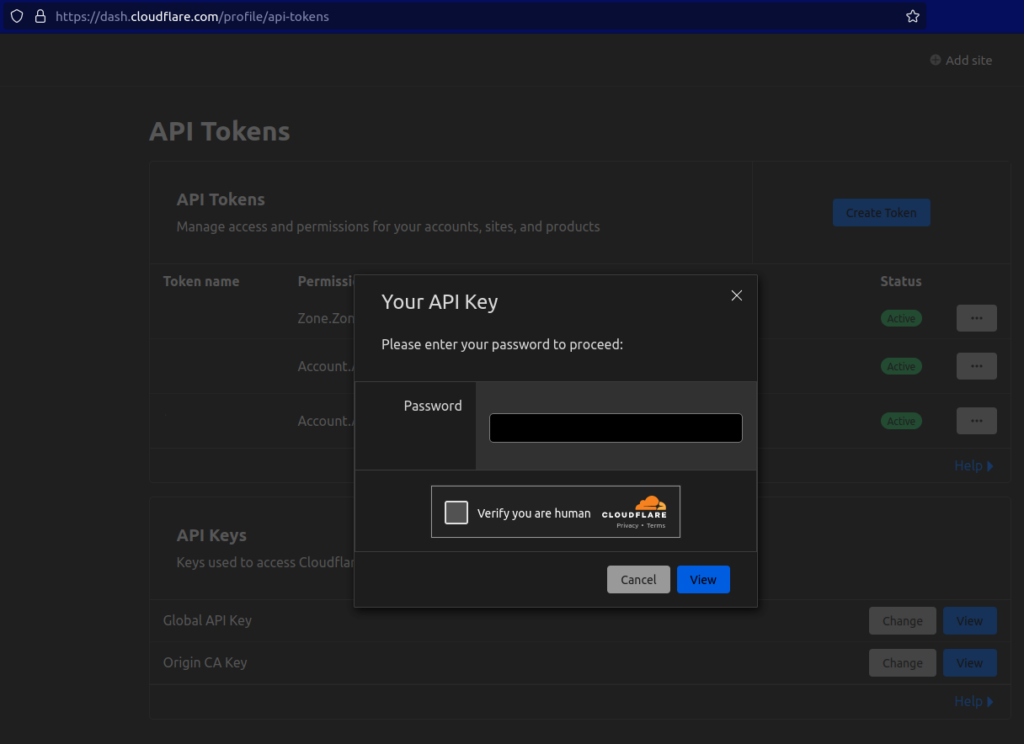In today’s world, security is a significant concern for everyone. Securing sensitive information such as passwords, certificates, and private keys is important. OpenSSL is a widely used tool for encrypting, decrypting, and managing digital certificates and keys. In this blog, we will explain the following command:
openssl pkcs12 -export -out certificate.p12 -in certificate.pem -inkey key.pem -passin pass:bytefreaks -passout pass:bytefreaks;
This command creates a PKCS#12 file containing the certificate and the private key. PKCS#12 (Public-Key Cryptography Standards #12) is a file format that stores cryptographic objects such as private keys, certificates, and intermediate certificates.
Let’s break down this command and explain what each option does:
This is the OpenSSL command for PKCS#12.
This option tells OpenSSL to export the certificate and private key.
This option specifies the output file name and format. In this case, the output file will be named certificate.p12.
This option specifies the input file name and format. In this case, the input file is the certificate file named certificate.pem.
This option specifies the private key file name and format. In this case, the private key file is named key.pem.
This option specifies the password to decrypt the private key. In this case, the password is “bytefreaks”.
This option specifies the password to encrypt the PKCS#12 file. In this case, the password is “bytefreaks”
This symbol indicates the end of the command.
When you run this command, OpenSSL will prompt you to enter the password for the private key. Once you enter the correct password, OpenSSL will create a PKCS#12 file named certificate.p12 that contains both the certificate and the private key encrypted with the password “bytefreaks”.
In conclusion, the openssl pkcs12 -export -out certificate.p12 -in certificate.pem -inkey key.pem -passin pass:bytefreaks -passout pass:bytefreaks; command is used to create a PKCS#12 file that contains both the certificate and the private key. This file is encrypted with the password “bytefreaks” to ensure security.