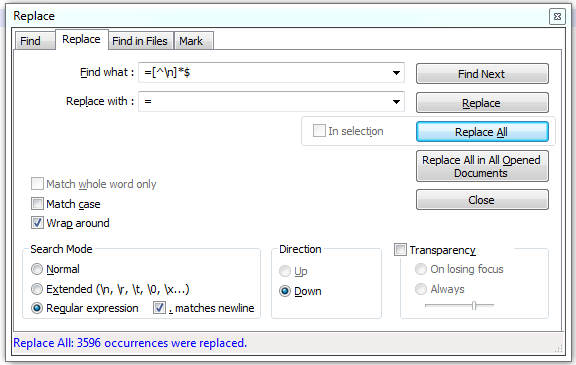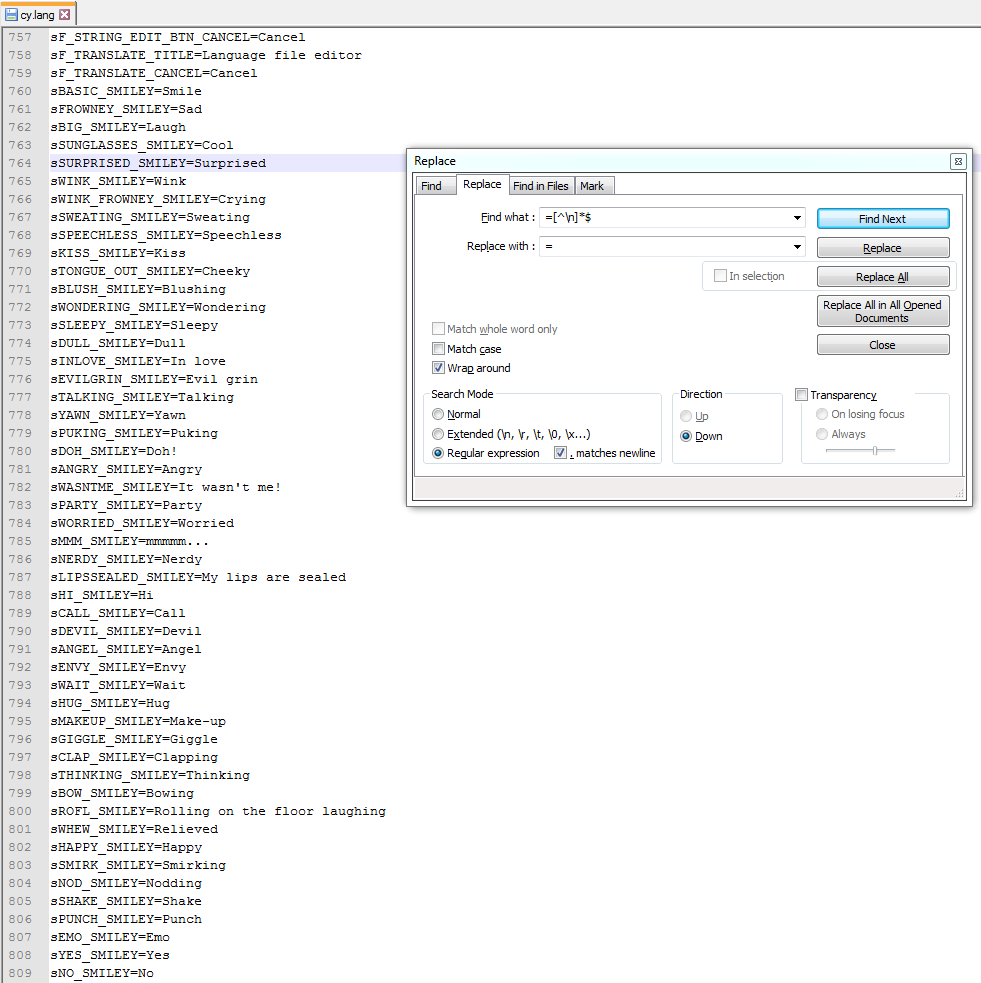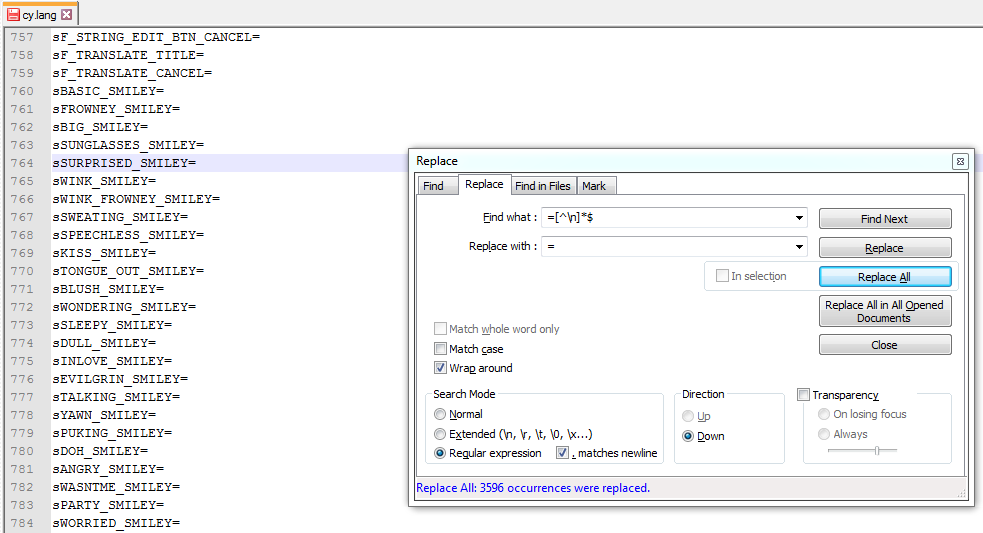Select range of lines in Notepad++ using line numbers 13
In response to a question in this post we proposed the following method to select a range of lines in Notepad++ using the line numbers:
- Press
Ctrl + G, type the start line and hitEnterto go to the start line. - Then go to the menu, click on
Editand thenBegin/End select. - Press again
Ctrl + G, and type the end line number and hitEnterto go to it. - Back to the menu, click on
Editand thenBegin/End selectonce more.
By now you will have your range of lines selected.