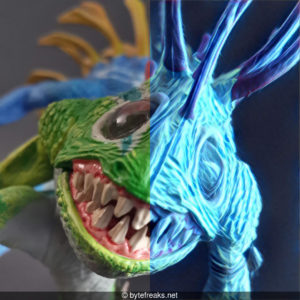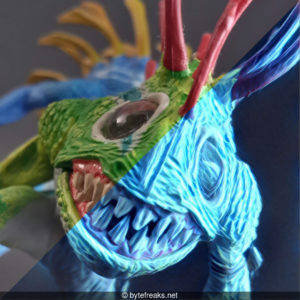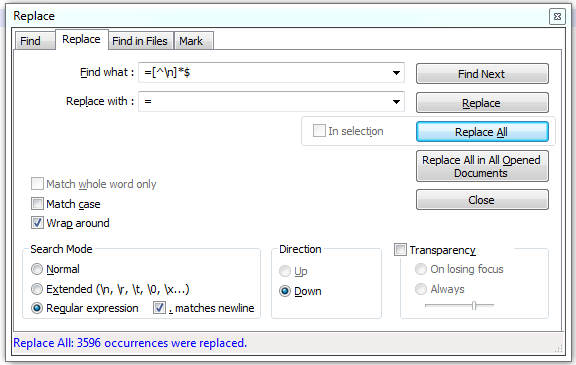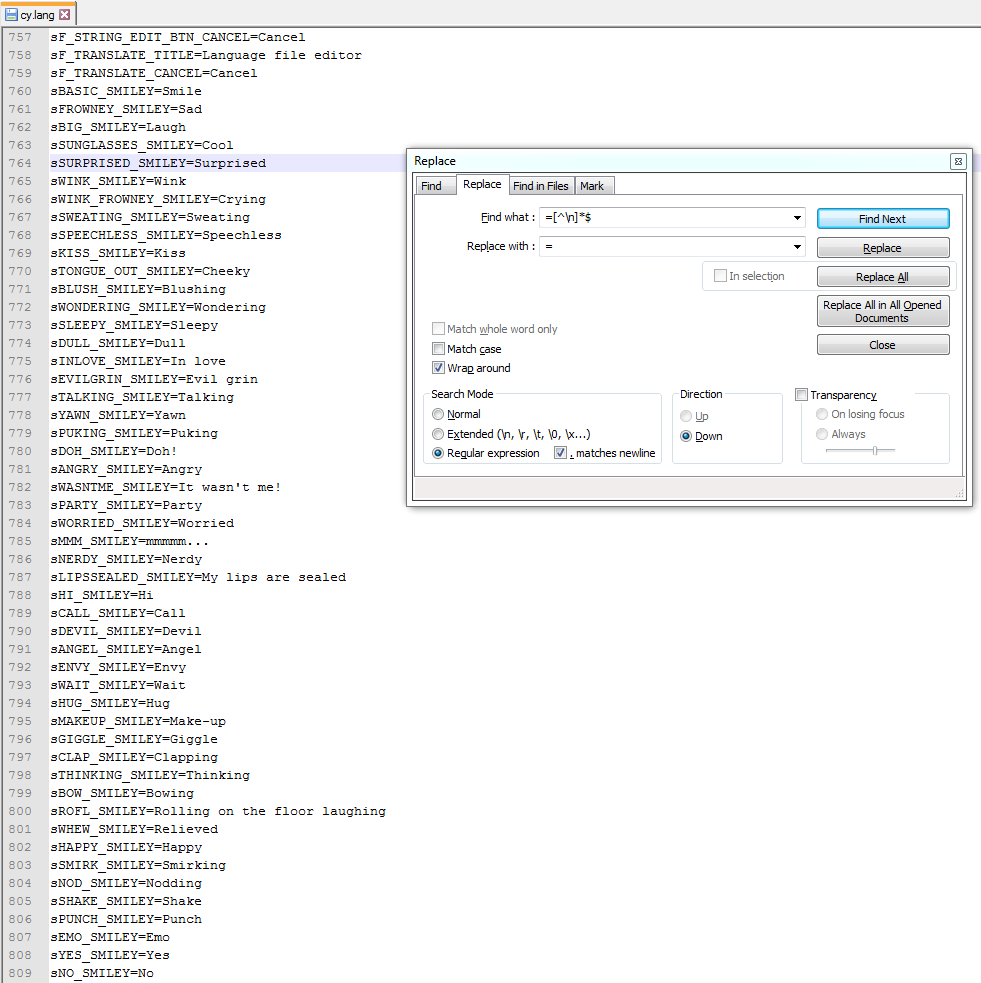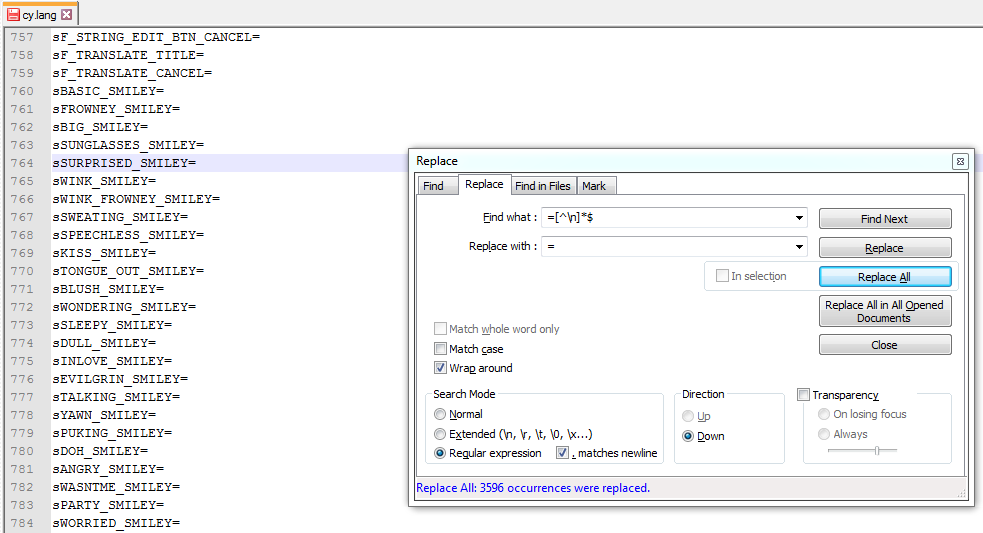Murloc
The blue filter observed in this picture is the
Electric filter from the Prisma application of Prisma Labs.
Prisma is a photo-editing application that utilizes a neural network and artificial intelligence to transform the image into an artistic effect.
— From Wikipedia: https://en.wikipedia.org/wiki/Prisma_(app)
The scary looking creature photographed is a fictional character from the Warcraft franchise and it is called a Murloc:
The murlocs are amphibious bipedal fish-like creatures, which dwell along the coastlines of the Eastern Kingdoms, and few other locations. Little is known about this species, although they seemingly have enough intellect to form societies and tribes, even having their own faith system. They have their own spoken language, although it is unpronounceable in the common tongue.
— From Wikipedia: https://en.wikipedia.org/wiki/Races_and_factions_of_Warcraft#Murlocs
Useful links:
- Prisma Labs inc.
- Google Play: Application Listing / Developer Listing
- Apple iTunes: Application Listing / Developer Listing
In this gallery we added along with the original and the filtered pictures some more that use half of the original picture and half of the filtered picture to better show how the effect altered the original picture.
Notes:
Prismaonly accepts square images and it will resize the produced result to 1080px if the input image is larger than that.- The creation of the mixed images was done manually using Gimp.
- We added the text at the end of the images using the following set of commands on a GNU/Linux environment (specifically Fedora) using bash shell and the imagemagick suite:
folder="modified";
mkdir "$folder";
for img in *.jpg;
do
width=`identify -format %w "$img"`;
convert -background '#0008' -fill white -gravity center -size ${width}x30 caption:"© bytefreaks.net" "$img" +swap -gravity south -composite "./$folder/$img";
done
The filtered images were added to the sub-folder called “modified” while the original images were not changed at all.