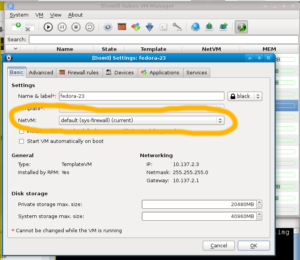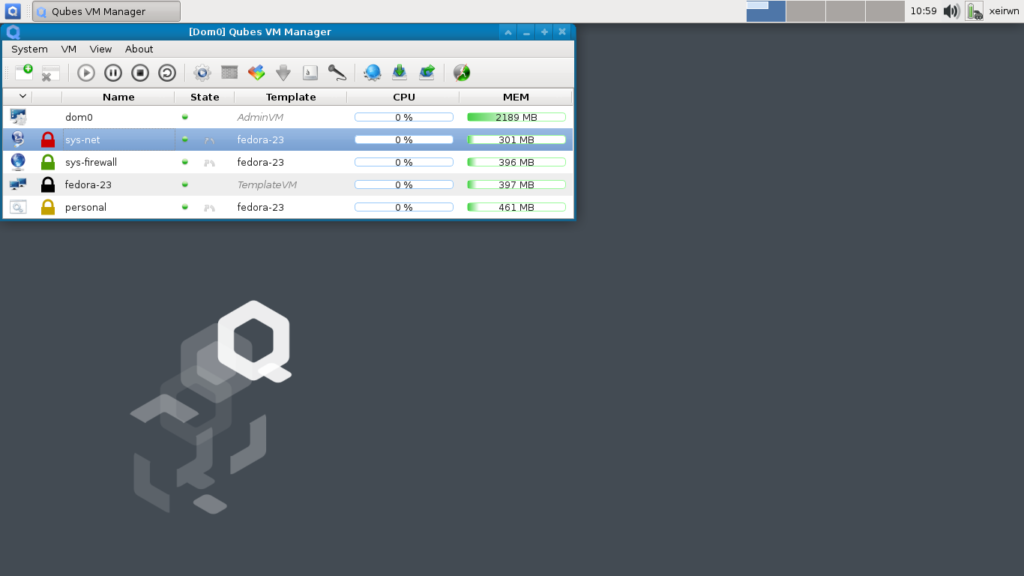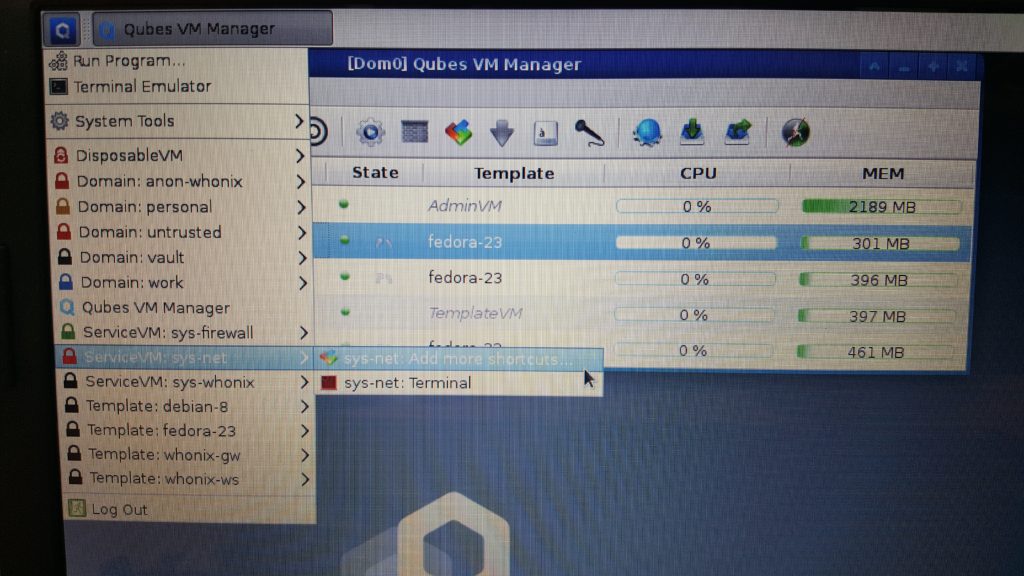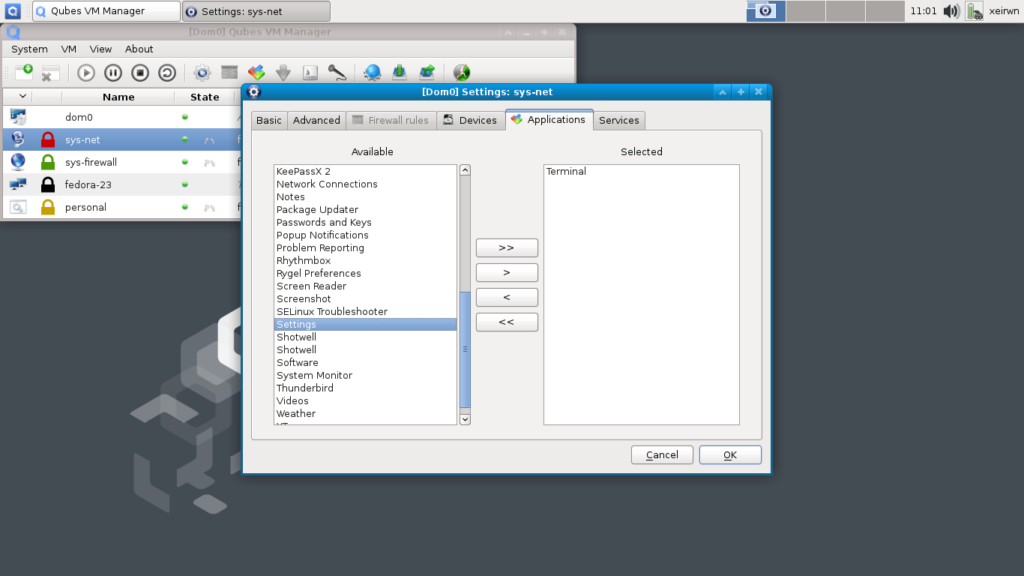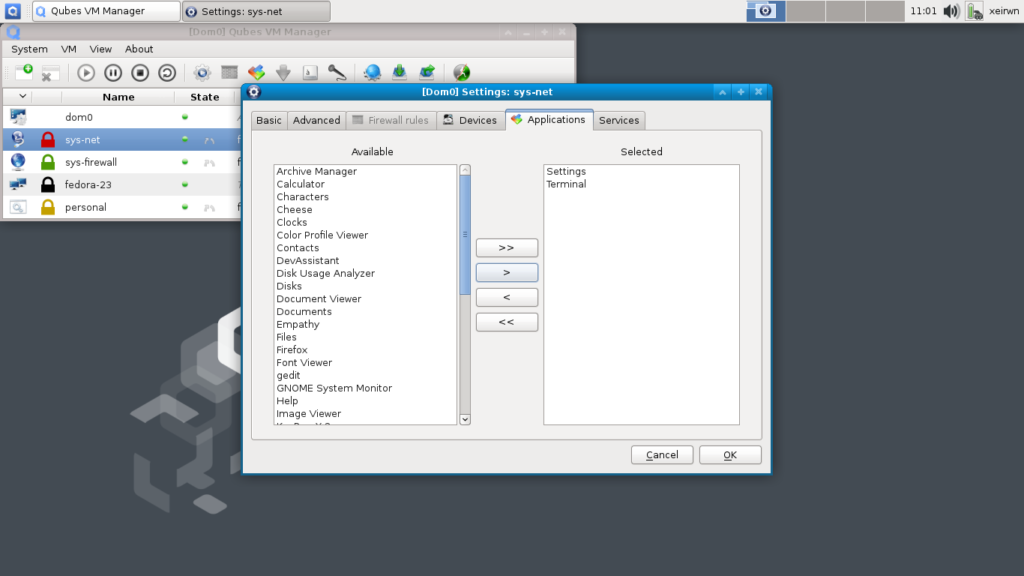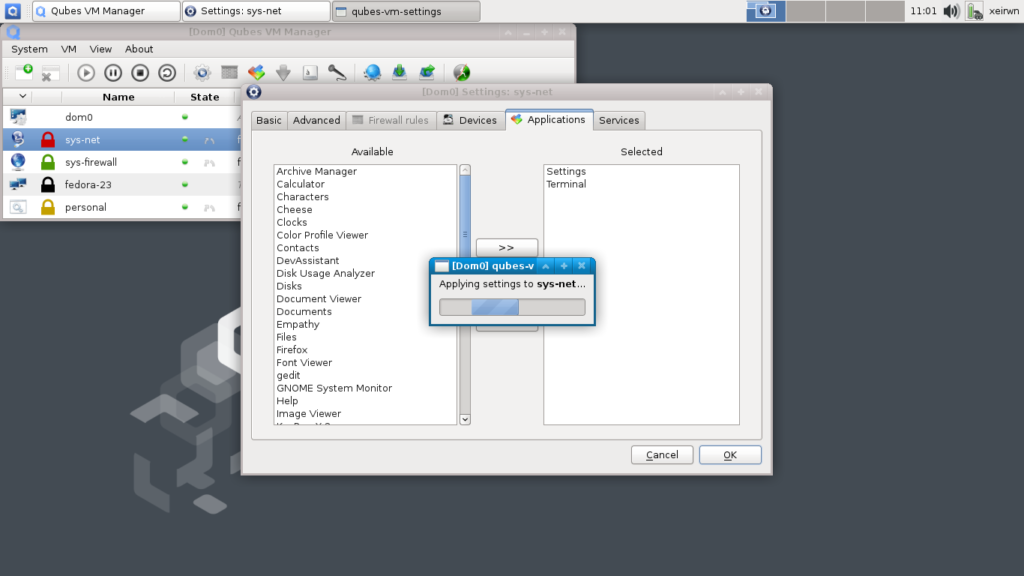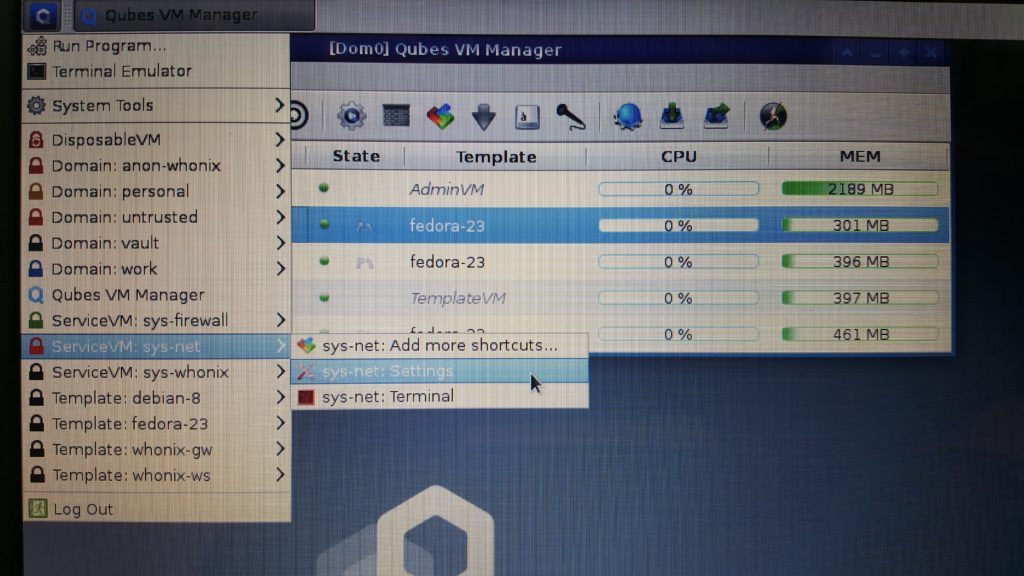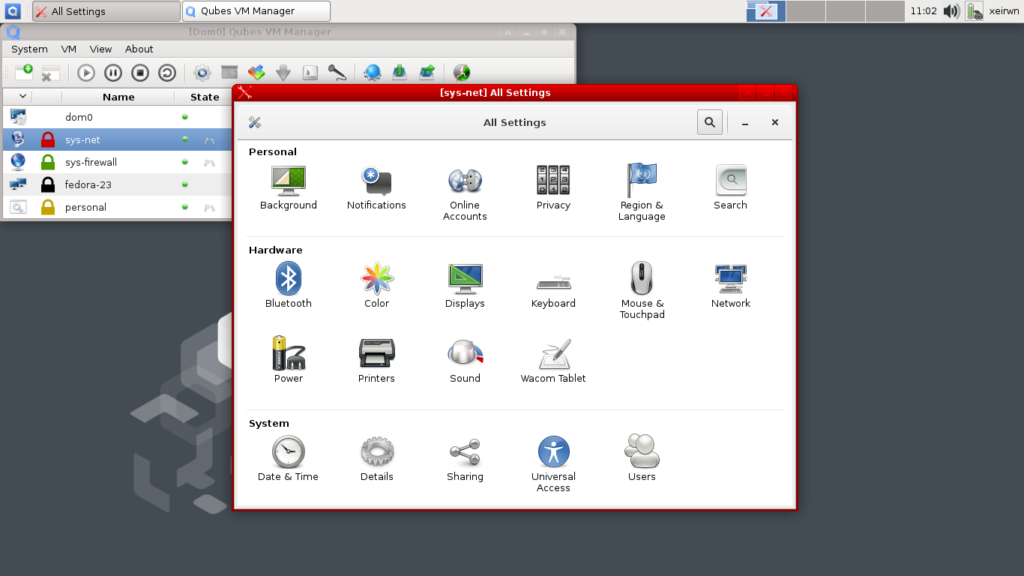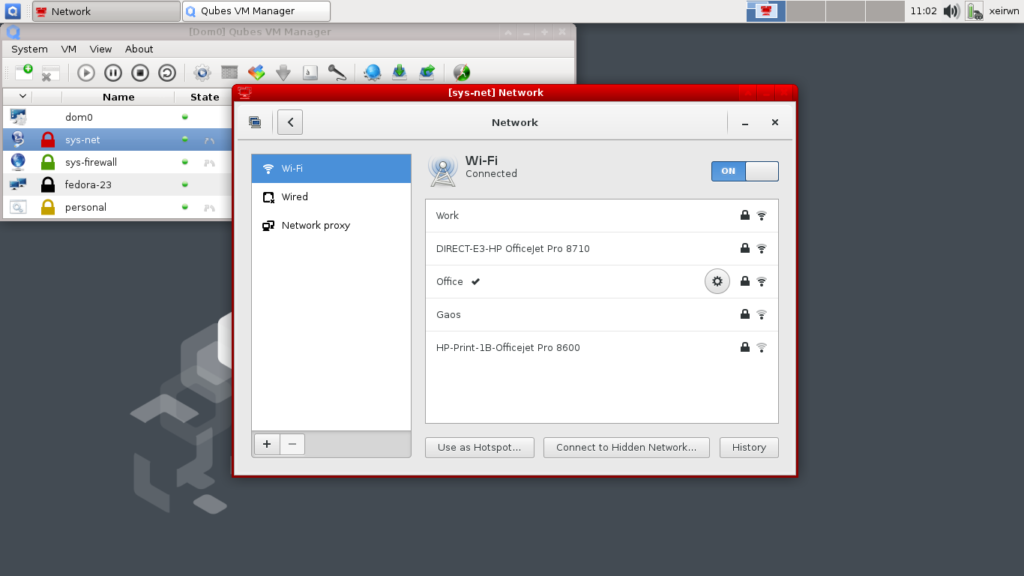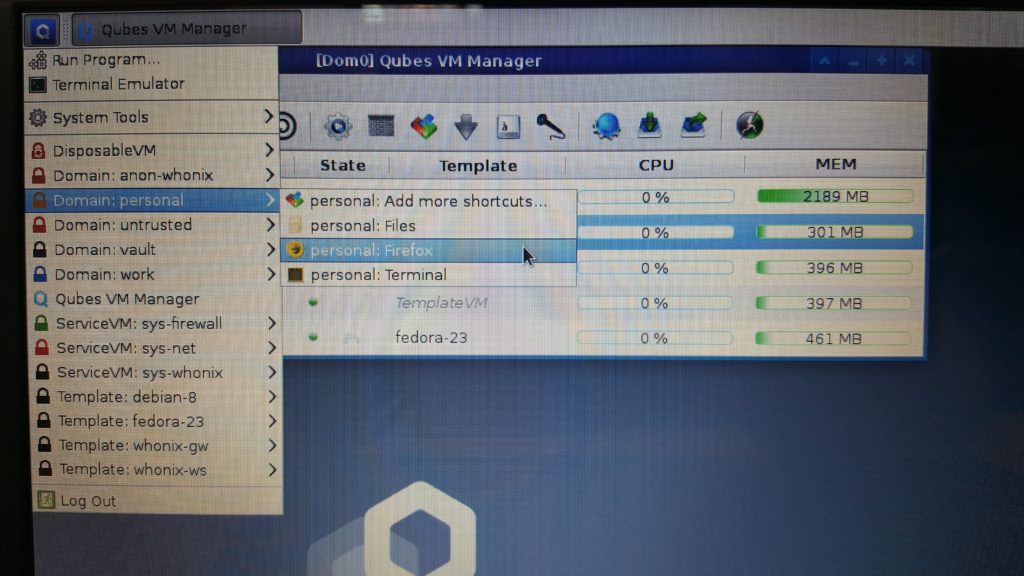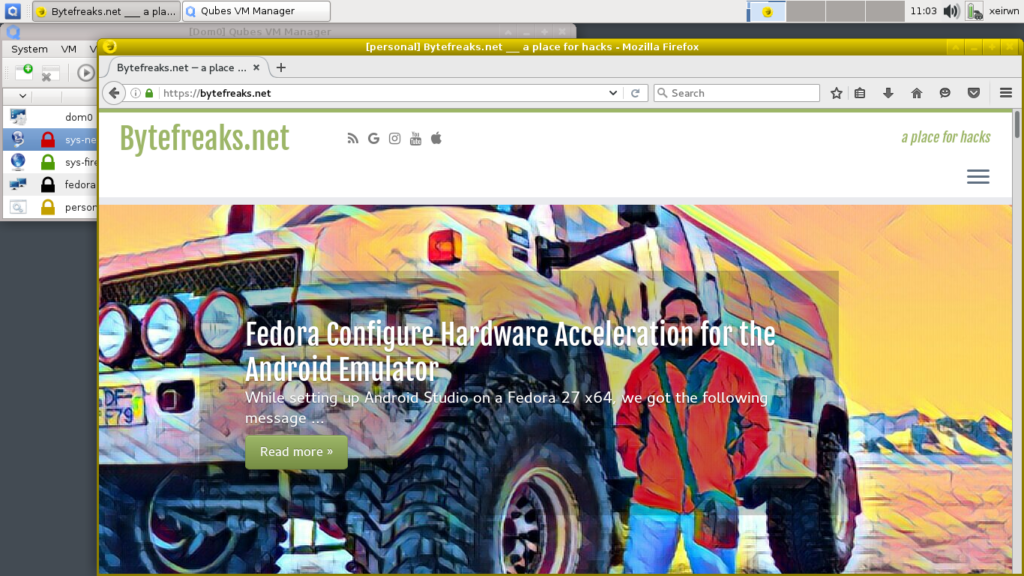ffmpeg: Create a video countdown 1
The code below was used to generate the video countdown timers that are available in the following playlist using ffmpeg:
#This example will create a 3 second video, with 100 frames per second and it will print the elapsed and remaining times using a two second accuracy.
fps=100;
seconds=3;
mantissaDigits=2;
upperFont=600;
lowerFont=100;
ffmpeg -loop 1 -i ~/Pictures/Black-Background.png -c:v libx264 -r $fps -t $seconds -pix_fmt yuv420p -vf "fps=$fps,drawtext=fontfile='/usr/share/fonts/urw-base35/C059-Bold.otf':fontcolor=yellow:fontsize=$upperFont:x=(w-text_w)/2:y=(h-text_h)/2:text='%{eif\:($seconds-t)\:d}.%{eif\:(mod($seconds-t, 1)*pow(10,$mantissaDigits))\:d\:$mantissaDigits}',drawtext=fontfile='/usr/share/fonts/urw-base35/C059-Bold.otf':fontcolor=yellow:fontsize=$lowerFont:x=(w-text_w)/2:y=((h-text_h)/2)+$upperFont:text='Elapsed\: %{eif\:(t)\:d}.%{eif\:(mod(t, 1)*pow(10,$mantissaDigits))\:d\:$mantissaDigits}'" "$seconds seconds countdown timer.mp4";
Notes:
- We used a single black frame for the background that defined the size of the video frame as well.
- Using the
fpsvariable we defined the number ofFrames per Secondfor the video. - The
secondsvariable defined the number of seconds the duration of the video should be. - The
mantissaDigitsvariable defines how many decimal digits should be shown after thedot. upperFontandlowerFontdefine the size of the fonts in the upper row and the lower one respectively.- We used the
drawtextdirective twice to write to the frames.
Notes on the first drawtext:
fontfile='/usr/share/fonts/urw-base35/C059-Bold.otf'defines the font to be used for the text.fontcolor=yellowdefines the color of the font of the text.fontsize=$upperFontdefines the size of the font of the text.x=(w-text_w)/2defines the X-coordinate of the location for the text on the frame, here we center the text horizontally on the frame.y=(h-text_h)/2defines the Y-coordinate of the location for the text on the frame, here we center the text vertically on the frame.text='%{eif\:($seconds-t)\:d}.%{eif\:(mod($seconds-t, 1)*pow(10,$mantissaDigits))\:d\:$mantissaDigits}'We print the remaining seconds for the video to finish with specific decimal digit accuracy.
Notes on the second drawtext:
drawtext=fontfile='/usr/share/fonts/urw-base35/C059-Bold.otf'defines the font to be used for the text.fontcolor=yellowdefines the color of the font of the text.fontsize=$lowerFontdefines the size of the font of the text.x=(w-text_w)/2defines the X-coordinate of the location for the text on the frame, here we center the text horizontally on the frame.y=((h-text_h)/2)+$upperFontdefines the Y-coordinate of the location for the text on the frame, here shift the text from the vertical center of the frame.text='Elapsed\: %{eif\:(t)\:d}.%{eif\:(mod(t, 1)*pow(10,$mantissaDigits))\:d\:$mantissaDigits}'We print the elapsed seconds since the video started with specific decimal digit accuracy.