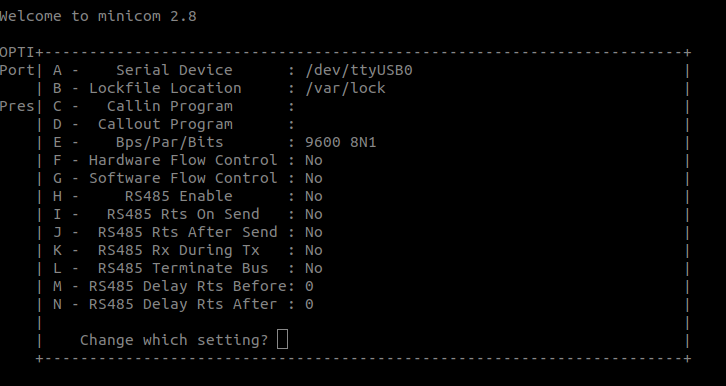Recently, we were trying to view some Webex recordings on an updated Ubuntu 18.04LTS. After several attempts and various browsers (including the latest versions of Firefox, Google Chrome, Chromium), we could not view the recordings.
When clicking on the link, we would be redirected to install the Webex browser plugin, and then after we had installed it, we would either be redirected to a macOS installation file (Cisco_WebEx_Add-On.dmg) or to a Java servlet configuration file (CiscoWebExServlet).
We did lots of tests that are not worth mentioning, so we will go straight to the solution we followed from this page: https://gist.github.com/mshkrebtan/407786e334847544b40e7d6a8a53d247
What the solution recommended, was to install the 32-bit ESR version of Firefox, along with a 32-bit version of the Oracle JRE.
Enable support for 32-bit executables
Add the i386 architecture to the list of dpkg architectures :
sudo dpkg --add-architecture i386
Install the libraries required to execute ELF-32 executables:
sudo apt-get update
sudo apt-get install libc6:i386 libncurses5:i386 libstdc++6:i386
Install Firefox 78.7.0esr ESR (32-bit)
Beginning with Firefox 52 (released March 2017), plug-in support is limited to Adobe Flash and drops support for NPAPI, impacting plugins for Java, Silverlight, and other similar NPAPI-based plugins. Hence you need the ESR release. You can read more on that here: https://www.java.com/en/download/help/firefox_java.xml
Download Firefox ESR for Linux (32-bit) from here.
Unpack it to somewhere, for example, to /opt/webex/:
sudo mkdir -p /opt/webex/
sudo tar -xjvf firefoxesr.tar.bz2 -C /opt/webex/
Install the libraries required for Firefox (i386) to run smoothly:
sudo apt-get install libgtk-3-0:i386 libasound2:i386 libdbus-glib-1-2:i386 libxt6:i386 libxtst6:i386 libcanberra-gtk-module:i386 libcanberra-gtk-3-module:i386 topmenu-gtk3:i386
Install 32-bit Oracle JRE
Download Oracle JRE for Linux (a tar.gz archive for x86 architecture) from here. Unpack it to /opt/webex/:
sudo tar -xzvf jrelinux-i586.tar.gz -C /opt/webex/
sudo mv /opt/webex/jre /opt/webex/jre
Enable Java support in Firefox
Create symbolic links for the Java browser plugin libraries:
sudo apt-get install libpangoxft-1.0-0:i386 libxft2:i386 libpangox-1.0-0:i386 libxmu6:i386 libxv1:i386 libasound2-plugins:i386;
Create a Firefox launch script
cat << 'EOF' | sudo tee /opt/webex/firefox.sh
!/bin/bash
export ENV_HOME=/opt/webex
export FIREFOX_HOME=$ENV_HOME/firefox
export MOZ_PLUGIN_PATH=$ENV_HOME/firefox/plugins
export JAVA_HOME=$ENV_HOME/jre
export PATH=$JAVA_HOME/bin:$PATH
$FIREFOX_HOME/firefox --no-remote -P
EOF
This script will start a new instance of Firefox with the ProfileManager. Choose an existing Firefox profile or create a new one.
You might want to specify a specific profile to start with. Just add the profile name after the -P flag.
Don’t forget to make the script executable:
sudo chmod a+x /opt/webex/firefox.sh
You might want to create a symlink, like this to make it easier to start the 32-bit version of Firefox using a custom name:
sudo ln -s /opt/webex/firefox.sh /usr/local/bin/firefox-i386
Start a Webex session
Launch the 32-bit Firefox using the script and join a Webex session.
If webex.com sends you a jnlp (or a CiscoWebExServlet) file, and Firefox asks what to do with it, download it.
Further, in the Firefox Preferences > Applications, set the action for JNLP files: they should be opened with javaws (Java Web Start) which can be found here:
/opt/webex/jre/bin/javaws
(Optional) Install the missing libraries required by Webex
Find out what required libraries are be missing (note that the session number may be different):
ldd ~/.webex/T30_MC/*.so | grep "not found"
You can use https://packages.ubuntu.com/ to find out which packages contain the libraries.