In the following example we used the Subtotal feature to create a spreadsheet that shows the partial sum based on another column.
Methodology:
- Click the
Datatab in Excel’s ribbon toolbar - Click the
Sortbutton to sort our data by the user column - Click the
Subtotalbutton and fill in the dialog as appropriate, then click OK
In our example, we had only two columns (User and Lot), we wanted to produce the total sum of lots per user and so filled the dialog as follows:
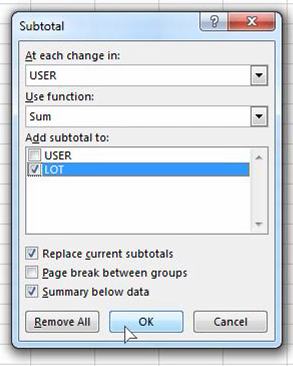
What the above options do is the following:
- Use the
Usercolumn to group on by checking when its value changes - Use the
Sum functionon the columns that will be selected later on - Apply the function on the
Lotcolumn
This post is also available in: Greek


