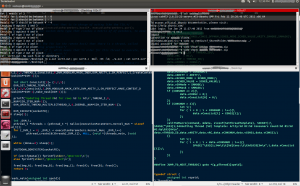Make the file : /etc/network/interfaces look something like this (make changes only to br0, add it if not there and to the device that you want to bridge with, we used eth1):
# This file describes the network interfaces available on your system
# and how to activate them. For more information, see interfaces(5).
# The loopback network interface
auto lo
iface lo inet loopback
# The primary network interface
auto eth0
iface eth0 inet dhcp
auto eth1
iface eth1 inet dhcp
# Building a bridge to be used by the Virtual Machines
auto br0
iface br0 inet static
address 192.168.0.10
network 192.168.0.0
netmask 255.255.255.0
broadcast 192.168.0.255
gateway 192.168.0.1
bridge_ports eth1
bridge_fd 9
bridge_hello 2
bridge_maxage 12
bridge_stp off
Then issue: sudo /etc/init.d/networking restart
If you get:
* Running /etc/init.d/networking restart is deprecated because it may not enable again some interfaces
* Reconfiguring network interfaces... RTNETLINK answers: File exists
ssh stop/waiting
ssh start/running, process 11489
Waiting for br0 to get ready (MAXWAIT is 20 seconds).
RTNETLINK answers: File exists
Failed to bring up br0. [ OK ]
Try bringing down the device to be bridged (eth1) like this: sudo ifdown eth1 and then issue sudo /etc/init.d/networking restart again.
After that enable it the device again again like this: sudo ifup eth1
If this doesn’t worked try restarting the machine, worked for us.
When properly configured ifconfig should result to something similar as this:
br0 Link encap:Ethernet HWaddr 00:1a:64:67:d3:86
inet addr:192.168.0.10 Bcast:192.168.0.255 Mask:255.255.255.0
inet6 addr: fe80::21a:64ff:fe67:d386/64 Scope:Link
UP BROADCAST RUNNING MULTICAST MTU:1500 Metric:1
RX packets:1752 errors:0 dropped:0 overruns:0 frame:0
TX packets:18 errors:0 dropped:0 overruns:0 carrier:0
collisions:0 txqueuelen:0
RX bytes:136973 (136.9 KB) TX bytes:1500 (1.5 KB)
eth0 Link encap:Ethernet HWaddr 00:1a:64:67:d3:84
inet addr:10.16.20.60 Bcast:10.16.20.63 Mask:255.255.255.224
inet6 addr: fe80::21a:64ff:fe67:d384/64 Scope:Link
UP BROADCAST RUNNING MULTICAST MTU:1500 Metric:1
RX packets:91218 errors:0 dropped:0 overruns:0 frame:0
TX packets:51796 errors:0 dropped:0 overruns:0 carrier:0
collisions:0 txqueuelen:1000
RX bytes:123551183 (123.5 MB) TX bytes:4754458 (4.7 MB)
Interrupt:16 Memory:ce000000-ce012800
eth1 Link encap:Ethernet HWaddr 00:1a:64:67:d3:86
inet addr:10.16.20.33 Bcast:10.16.20.63 Mask:255.255.255.224
UP BROADCAST RUNNING PROMISC MULTICAST MTU:1500 Metric:1
RX packets:2605 errors:0 dropped:48 overruns:0 frame:0
TX packets:38 errors:0 dropped:0 overruns:0 carrier:0
collisions:0 txqueuelen:1000
RX bytes:321878 (321.8 KB) TX bytes:3490 (3.4 KB)
Interrupt:17 Memory:ca000000-ca012800
lo Link encap:Local Loopback
inet addr:127.0.0.1 Mask:255.0.0.0
inet6 addr: ::1/128 Scope:Host
UP LOOPBACK RUNNING MTU:16436 Metric:1
RX packets:129 errors:0 dropped:0 overruns:0 frame:0
TX packets:129 errors:0 dropped:0 overruns:0 carrier:0
collisions:0 txqueuelen:0
RX bytes:17588 (17.5 KB) TX bytes:17588 (17.5 KB)
virbr0 Link encap:Ethernet HWaddr b6:ae:8d:e0:06:c3
inet addr:192.168.122.1 Bcast:192.168.122.255 Mask:255.255.255.0
UP BROADCAST MULTICAST MTU:1500 Metric:1
RX packets:0 errors:0 dropped:0 overruns:0 frame:0
TX packets:0 errors:0 dropped:0 overruns:0 carrier:0
collisions:0 txqueuelen:0
RX bytes:0 (0.0 B) TX bytes:0 (0.0 B)