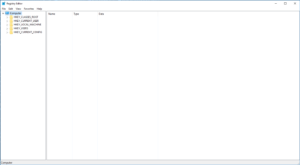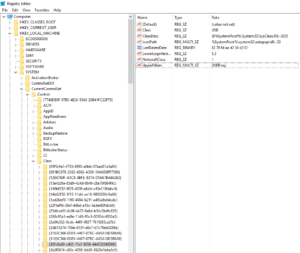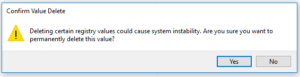VirtualBox: Failed to attach the USB device to the virtual machine 29
Recently we were using a Windows 10 64bit machine which had Oracle VirtualBox installed.
At some point all USB devices stopped mounting on the guest systems.
We would get errors similar to the following:
Failed to attach the USB device OnePlus A0001 [0232] to the virtual machine Ubuntu.
USB device 'OnePlus A0001' with UUID {544e5582-9e77-4301-a538-5326cf2250c0} is busy with a previous request. Please try again later.
Result Code: E_INVALIDARG (0x80070057)
Component: HostUSBDeviceWrap
Interface: IHostUSBDevice {c19073dd-cc7b-431b-98b2-951fda8eab89}
Callee: IConsole {872da645-4a9b-1727-bee2-5585105b9eed}
USB device with UUID is busy with a previous request. Please try again later.
After a couple of restarts of both the guest and the host machines we realized that this time, a restart was not enough to fix the error.
Right before this error occurred, we had installed Wireshark with USBPcap support.
Apparently this was the root of our problem.
Resolution:
Following are the steps we followed to solve this issue:
Step A: Delete problematic system configuration.
Press the key combination Win + R to pop up the Run prompt.
Type regedit in the input box and hit the Enter key.
On the left side of the new window, navigate to the following location:
HKEY_LOCAL_MACHINE\System\CurrentControlSet\Control\Class\{36FC9E60-C465-11CF-8056-444553540000}
In the right part, select the UpperFilters entry, right click it and select Delete.
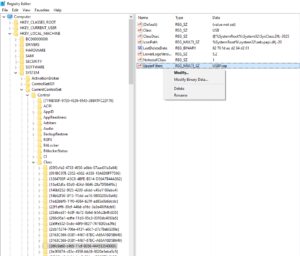
When a prompt window appear asks you to confirm that you want to delete the value, click Yes.
Step B: Manually re-install VirtualBox USB drivers (Optional)
Just in case there is an issue with the VirtualBox USB drivers, you can re-install them to be sure everything is OK.
To do that, you can either re-install the whole VirtualBox using their installer or manually re-install the driver itself.
To re-install the VirtualBox USB driver manually, using Windows Explore navigate to this folder
C:\Program Files\Oracle\VirtualBox\drivers\USB\filter
Right click the file VBoxUSBMon.inf and select Install.
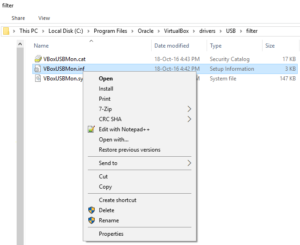
You will get a confirmation once the installation is complete.
Restart your machine, so that new changes will get applied.
Your USB devices should work as expected.