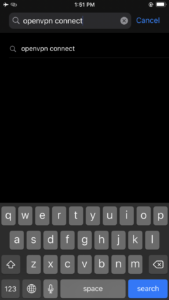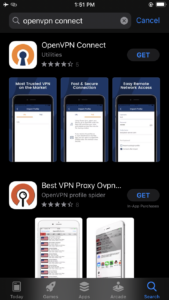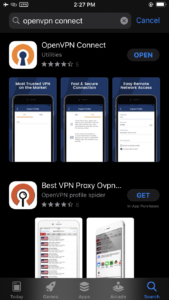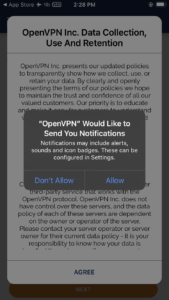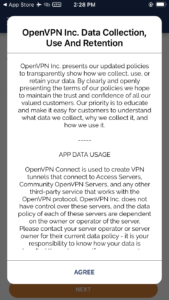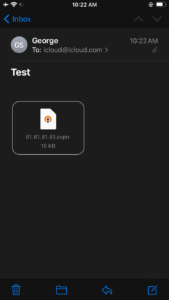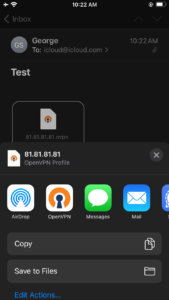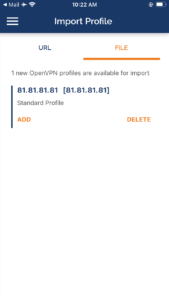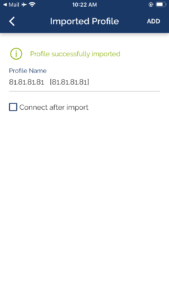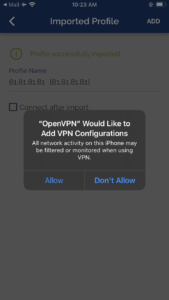Set Up OpenVPN Connect with .ovpn profile for Apple iOS (iPhone, iPad) 5
Search and install OpenVPN Connect from the App Store,
or download and install it from here:
https://apps.apple.com/us/app/open-vpn-connect/id590379981
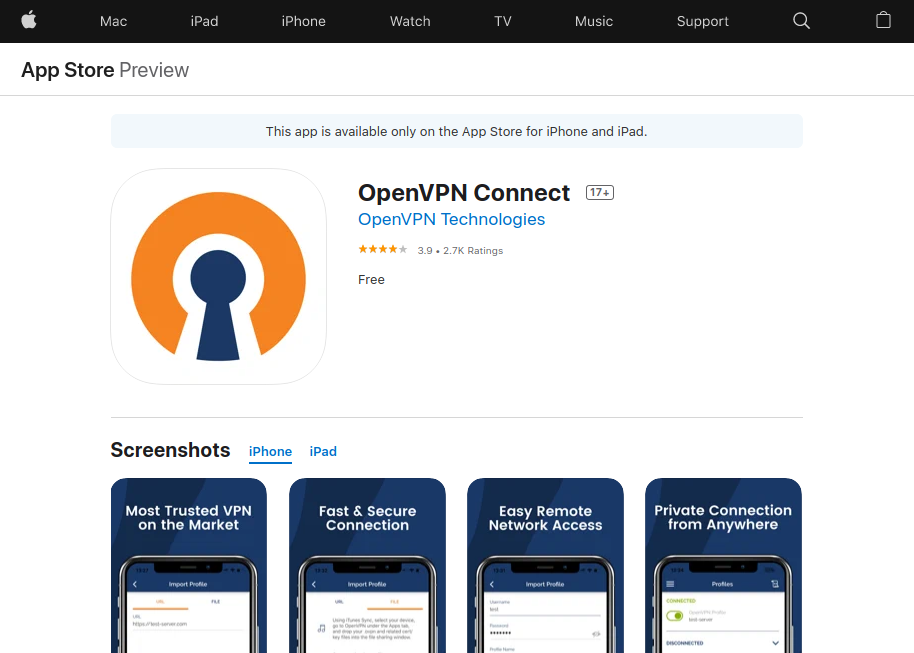
After the OpenVPN Connect is installed, open the application and proceed to accept the data license agreement and configure your settings for the notifications.
In the past you could import a profile that was available on your device (e.g. if you had the .ovpn file in the Downloads folder) through the Files application.
Unfortunately, this is no more. If you press and hold the .ovpn configuration file and click on Share, you will not get the option Copy to OpenVPN…
It appears that you either need to do this through iTunes or an email that arrives to the Mail application! If the email arrives to another mail client it will not work..
The configuration profile will now be opened in OpenVPN Connect.
Click on Add.
And the click on Add again:
Click on Allow so that the OpenVPN Connect application will be able to create the necessary VPN configurations.
After this step, the profile should be operational and working properly.