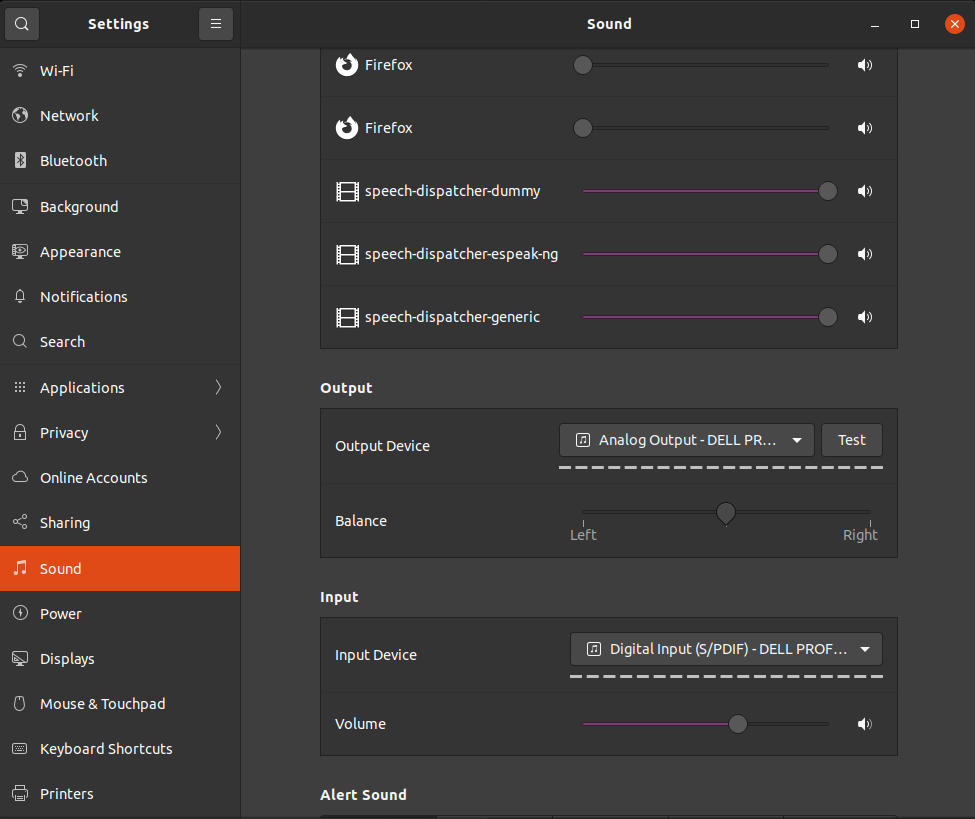Testing free Text to Speech engines on Ubuntu GNU/Linux
Recently, we decided to test a few free text to speech engines (TtS) on GNU/Linux. We were curious on what the current capabilities that are available as we wanted to create a few videos. To play a bit, we tested espeak, festival and pico. For this reason, we created a text file (called text.txt) and added the following content to it:
I triple E has a lot of scholarships, awards, and opportunities, but it doesn't have a centralized site where members can quickly identify the right ones. Many problems arise as a result of the lack of this platform. One crucial issue is that many people are unaware of specific opportunities until it is too late. Many projects are squandered each year because there is insufficient knowledge about these opportunities, resulting in low participation. Another critical difficulty is having to start over with each application. Many people find it frustrating, and it prevents them from doing so. The lack of real-time support to answer issues while an applicant is applying is critical, leading to discouragement and abandonment of the application process. Providing references is a topic that many individuals are uncomfortable with. They are embarrassed to seek references that need to learn new systems and maybe answer the same questions posed in other ways. Our solution is utilizing the Collabratec platform and storing all of these opportunities there: Collabratec already has numerous key capabilities in place, lowering development costs. Each application may have its own community or working group where an applicant can seek special clarifications or support. Collabratec will save money on development by repurposing existing technology. It will also give such features a new purpose. Through those working groups, experienced members can share their knowledge and potentially coach applicants during their application process. Many members would be willing to help others attain their objectives, especially after they've gone through the process and understand the frustrations others are experiencing. We could utilize badges to reward individuals who aid others and those who apply for these possibilities, which is a frequent practice in Collabratec to make certain members stand out. This approach will assist members in getting to know one another and expanding their network outside their geographic zones, resulting in a genuinely global I triple E experience. People who create opportunities can utilize the I triple E profile of a user to pre-populate elements of their application. As a result, the applicants' effort will be reduced because they will only fill in the questions related to that particular opportunity. Without any additional work, the system may reuse earlier references. Assume that a reference has to be updated or validated to ensure that it is still valid. In that situation, the system may send an automatic notification to that person, asking them to approve, alter, or delete their earlier contribution. Because users can readily share each application form and the corresponding working group information, Collabratec's capabilities as a social network will significantly enhance each opportunity's reach and all related documents, public comments, and discussions.
espeak
We started off with espeak and we used the following commands to test it:
# Command to install espeak;
sudo apt install espeak;
# Command that reads the text.txt file creates an audio file from its content.
espeak -f text.txt -w espeak.wav;
The result from espeak is below:
espeak definitely does not sound human-like. It is a fun tool if you need to create an audio file that sounds robotic! In our case, it was not a solution as we wanted to use a long text, listening to a robotic voice for a lot of time can be tiring.
festival
After that, we tested the text2wave tool of festival as follows:
sudo apt install festival;
cat text.txt | text2wave -o festival.wav;
The results from festival/text2wave are the following:
festival does sound a bit better than espeak, it’s almost smooth but not quite. You can easily tell that this is a computer-generated voice.
pico
Finally, we tested pico utilities. We set it up and used it as follows:
sudo apt install libttspico-utils;
pico2wave -l en-US -w test.wav "$(cat text.txt)";
The results of pico2wave were pretty good! Not perfect but still good! The voice is nearly human-like and fairly smooth. Below is the result of our test:
From the three utilities, pico was the most human-like and it fit our needs more. With this tool, we will be able to create certain videos with narration without being too annoying.
Other information
To create the videos, we used ffmpeg. As in the following commands, we combined the audio wave files with static images that were looped forever.
ffmpeg -loop 1 -i TtS-pico2wave.png -i test.wav -c:a aac -c:v libx264 -pix_fmt yuv420p -shortest TtS-pico2wave.mp4;
ffmpeg -loop 1 -i TtS-espeak.png -i espeak.wav -c:a aac -c:v libx264 -pix_fmt yuv420p -shortest TtS-espeak.mp4;
ffmpeg -loop 1 -i TtS-festival.png -i festival.wav -c:a aac -c:v libx264 -pix_fmt yuv420p -shortest TtS-festival.mp4;