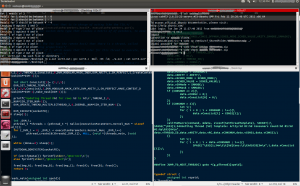HOWTO: Make Terminator Terminal Act Like Guake Terminal in Ubuntu 11.10 8
Updated instructions for Fedora 23 can be found here http://bytefreaks.net/gnulinux/bash/howto-make-terminator-terminal-act-like-guake-terminal-in-fedora-23
For Ubuntu 16.04LTS here http://bytefreaks.net/gnulinux/howto-make-terminator-terminal-act-like-guake-terminal-in-ubuntu-16-04-lts-the-easy-ways
—
Installation:
We had to install the beta version so that it supports a new feature that is not currently available in the Ubuntu repositories:
sudo add-apt-repository ppa:gnome-terminator/ppa sudo apt-get update sudo apt-get install terminator
After that, create the following file: ~/.config/terminator/config and add the following text in it:
[global_config]
enabled_plugins = LaunchpadCodeURLHandler, APTURLHandler, LaunchpadBugURLHandler
always_on_top = True
tab_position = bottom
sticky = True
[keybindings]
hide_window = F12
[profiles]
[[default]]
background_darkness = 0.75
background_type = transparent
foreground_color = "#ffffff"
[layouts]
[[default]]
[[[child0]]]
position = 0:24
type = Window
order = 0
parent = ""
size = 1679, 298
[[[child1]]]
position = 839
type = HPaned
order = 0
parent = child0
[[[terminal3]]]
profile = default
type = Terminal
order = 1
parent = child1
[[[terminal2]]]
profile = default
type = Terminal
order = 0
parent = child1
[[original]]
[[[child1]]]
type = Terminal
parent = window0
profile = default
[[[window0]]]
type = Window
order = 0
parent = ""
[plugins]
This will configure terminator to accept the F12 button as a hide/show command wherever you are and will initially create a session with two terminals when you start terminator, as in the screenshot below: