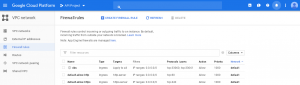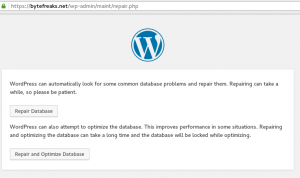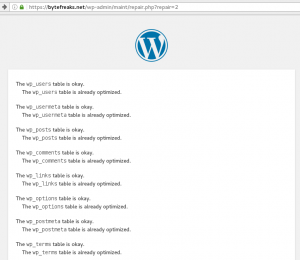Quick notes on optimizing a mysql/mariadb database in a docker container
First, to avoid opening the network of the container to another network, you need to open a shell to the docker container itself. To do so, use the following command:
docker exec -it website_db /bin/bash;
After executing the exec command, you will get a shell to the docker container. Use the following command to optimize all databases and their tables:
mysqlcheck -p -o --all-databases;
The -p parameter instructs the command to ask for a password (which probably and hopefully have set).
To exit the console and close the connection just type exit; after you are done with the above command.
Note: Where we used the word website_db you need to use the name of your container. If you are not sure of the name of the container, you can list all of the containers with their names using the following command:
docker container ls;