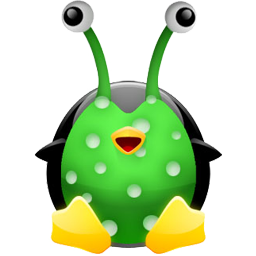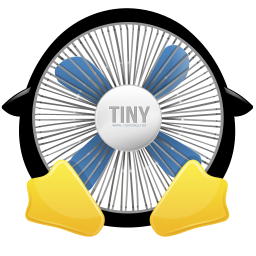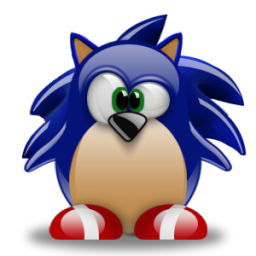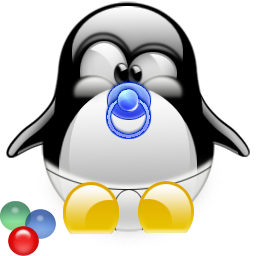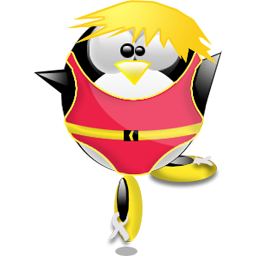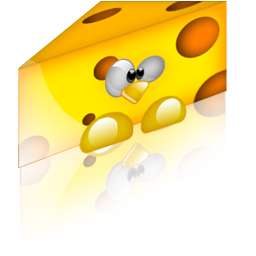RIP tux.crystalxp.net – Thirdtenth Part
Below you will find some images we were able to salvage from https://tux.crystalxp.net/, it was a great repository of Tux creations. Let’s hope it will be restored eventually.
For more images of Tux please visit the following links (we had to split them to multiple pages to avoid having your browser getting stuck):
- https://bytefreaks.net/gnulinux/rip-tux-crystalxp-net
- https://bytefreaks.net/gnulinux/rip-tux-crystalxp-net-second-part
- https://bytefreaks.net/gnulinux/rip-tux-crystalxp-net-third-part
- https://bytefreaks.net/gnulinux/rip-tux-crystalxp-net-fourth-part
- https://bytefreaks.net/gnulinux/rip-tux-crystalxp-net-fifth-part
- https://bytefreaks.net/uncategorized/rip-tux-crystalxp-net-sixth-part
- https://bytefreaks.net/uncategorized/rip-tux-crystalxp-net-seventh-part
- https://bytefreaks.net/gnulinux/rip-tux-crystalxp-net-eighth-part
- https://bytefreaks.net/gnulinux/rip-tux-crystalxp-net-ninth-part
- https://bytefreaks.net/gnulinux/rip-tux-crystalxp-net-tenth-part
- https://bytefreaks.net/gnulinux/rip-tux-crystalxp-net-eleventh-part
- https://bytefreaks.net/gnulinux/rip-tux-crystalxp-net-twelfth-part
- https://bytefreaks.net/gnulinux/rip-tux-crystalxp-net-thirdtenth-part
- https://bytefreaks.net/gnulinux/rip-tux-crystalxp-net-fourteenth-part
- https://bytefreaks.net/gnulinux/rip-tux-crystalxp-net-fifteenth-part
- https://bytefreaks.net/gnulinux/rip-tux-crystalxp-net-sixteenth-part
- https://bytefreaks.net/gnulinux/rip-tux-crystalxp-net-seventeenth-part
- https://bytefreaks.net/gnulinux/rip-tux-crystalxp-net-eighteenth-part
- https://bytefreaks.net/gnulinux/rip-tux-crystalxp-net-nineteenth-part
- https://bytefreaks.net/gnulinux/rip-tux-crystalxp-net-twentieth-part
License: GNU LGPL