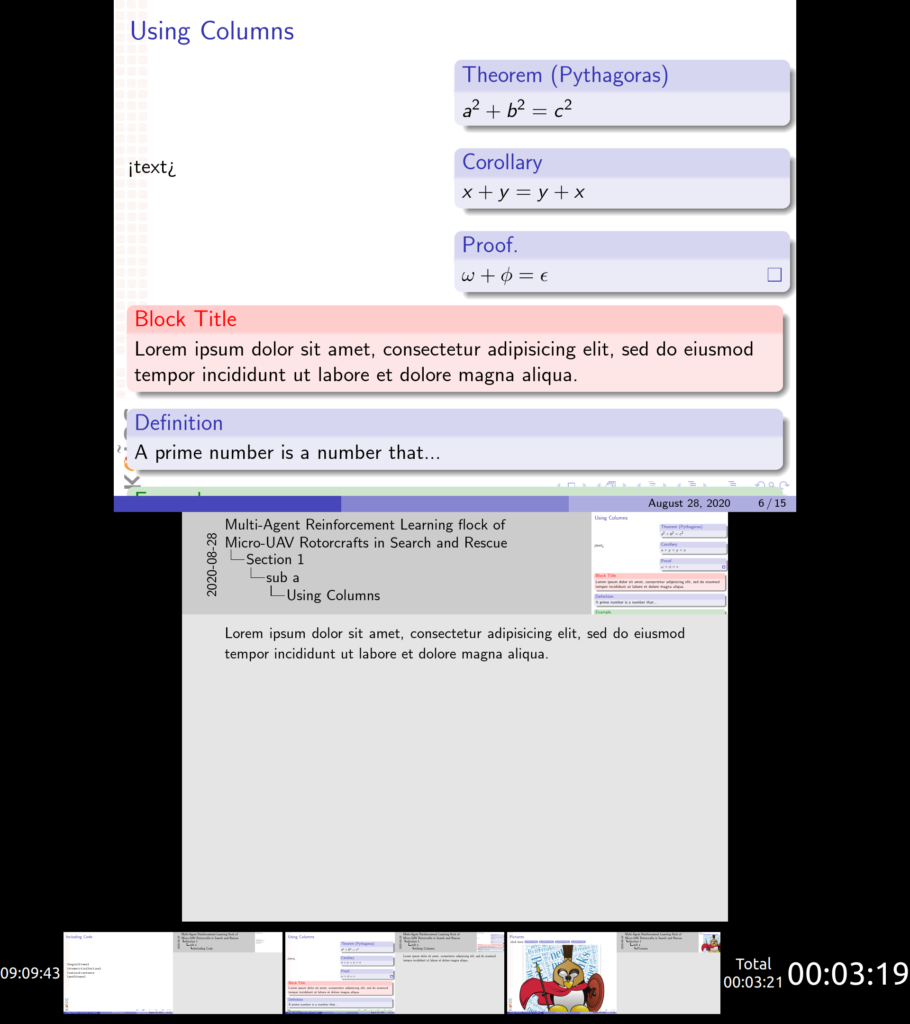Latex/Beamer: Undefined control sequence. …meroption{show notes on second screen=right}
When trying to enable the option that shows presentation notes on a different monitor using:
\setbeameroption{show notes on second screen=right}
we got the following error:
Undefined control sequence. …meroption{show notes on second screen=right}
Missing \begin{document}. …meroption{show notes on second screen=right}
To fix this issue we enabled the package pgfpages
\usepackage{pgfpages}
To present this special built PDF presentation across two screens we used dspdfviewer.
https://dspdfviewer.danny-edel.de/
dspdfvieweris a pre-rendering and caching (read: fast) full-screen pdf viewer specifically designed for latex-beamer presentations, that were created with the show notes on second screen=right option (\setbeameroption{show notes on second screen=right}).
http://manpages.ubuntu.com/manpages/focal/man1/dspdfviewer.1.html
Special note: when we were testing dspdfviewer on Ubuntu 20.04LTS we thought that the secondary screen had to be on the left of the primary (because of the build command that specifies that notes need to be on the right). That was actually wrong, as you will see in the following picture even though we built the presentation to have the notes on the “right” dspdfviewer was able to work as expected even when the secondary screen was on top of the primary.