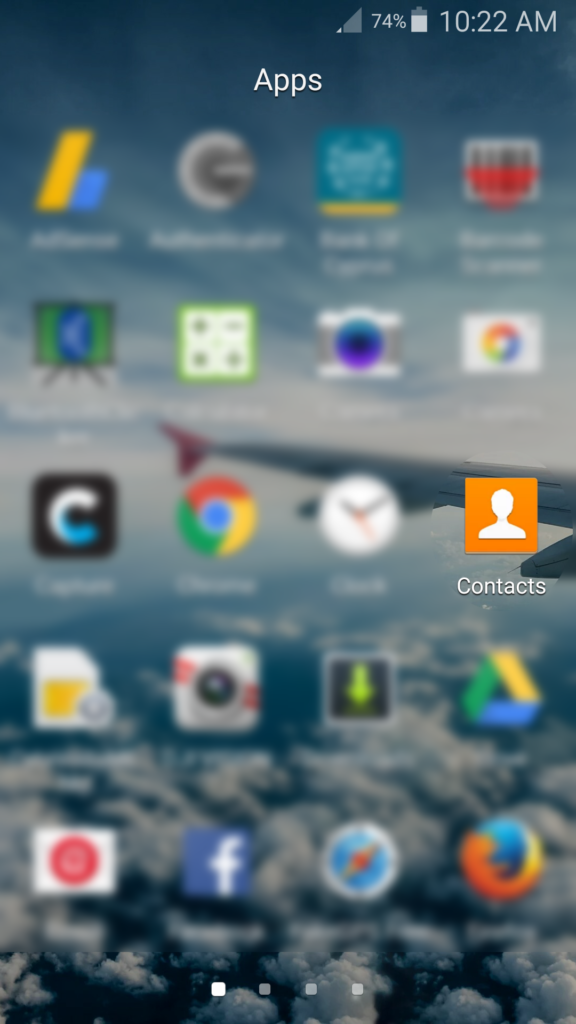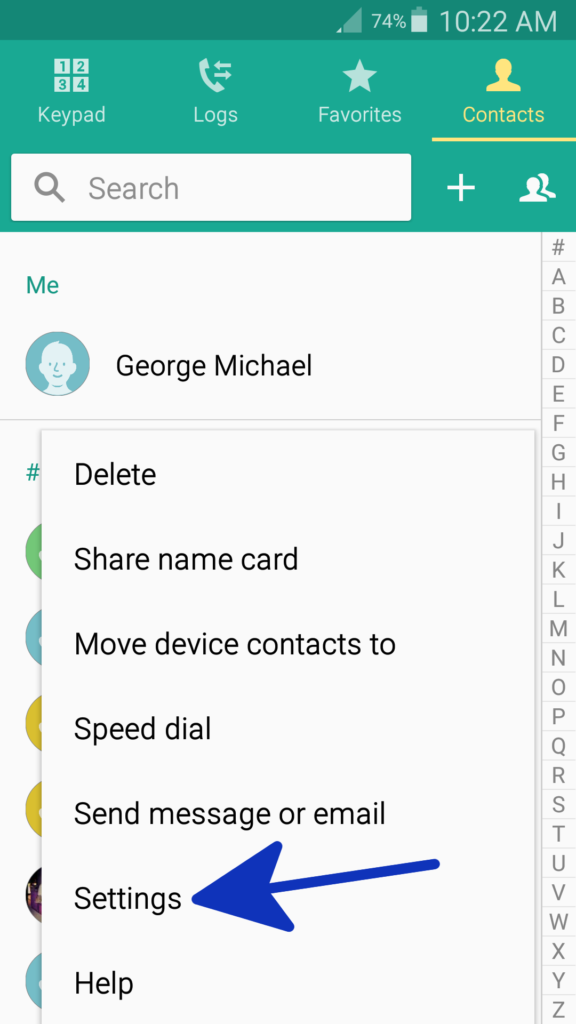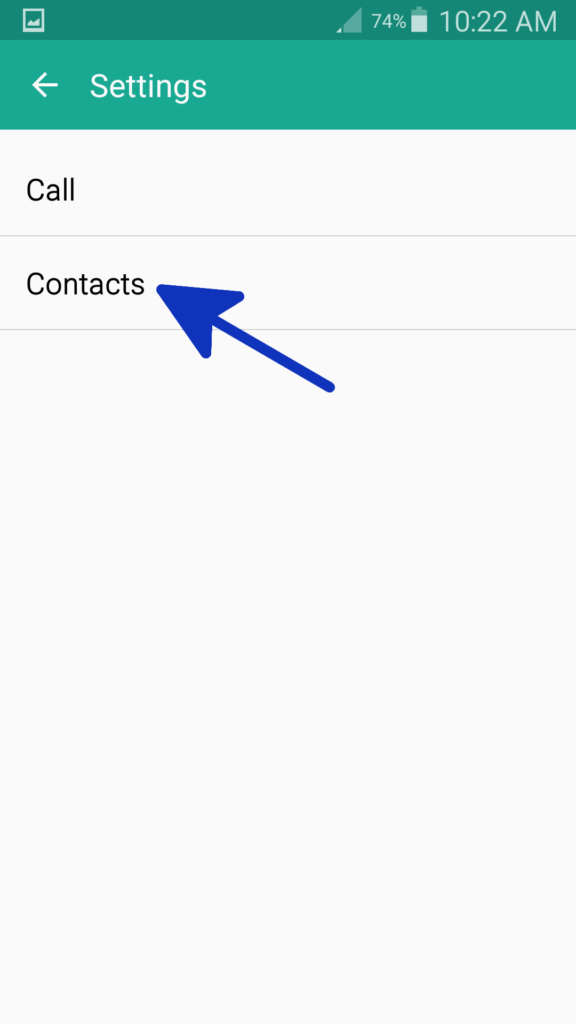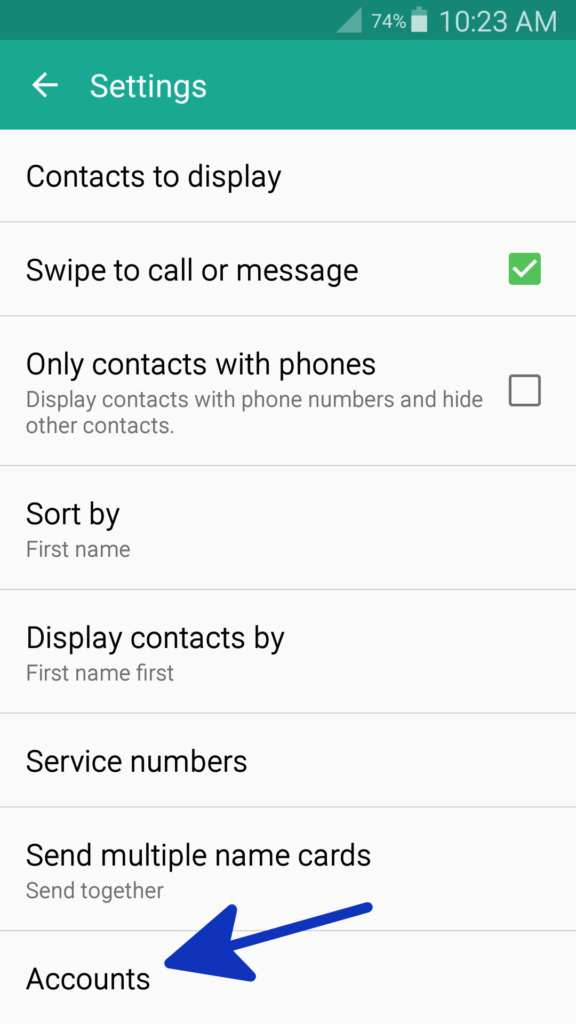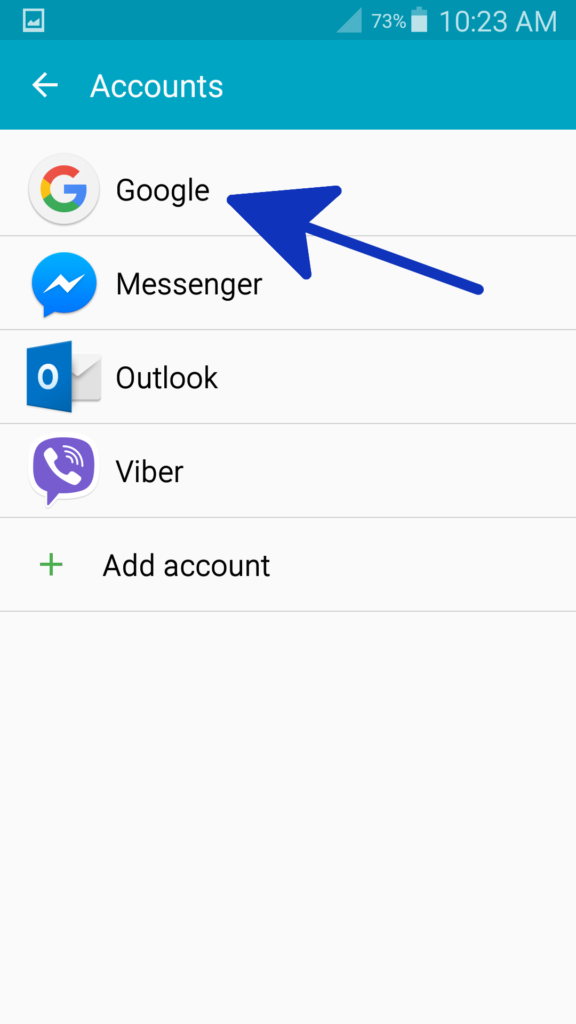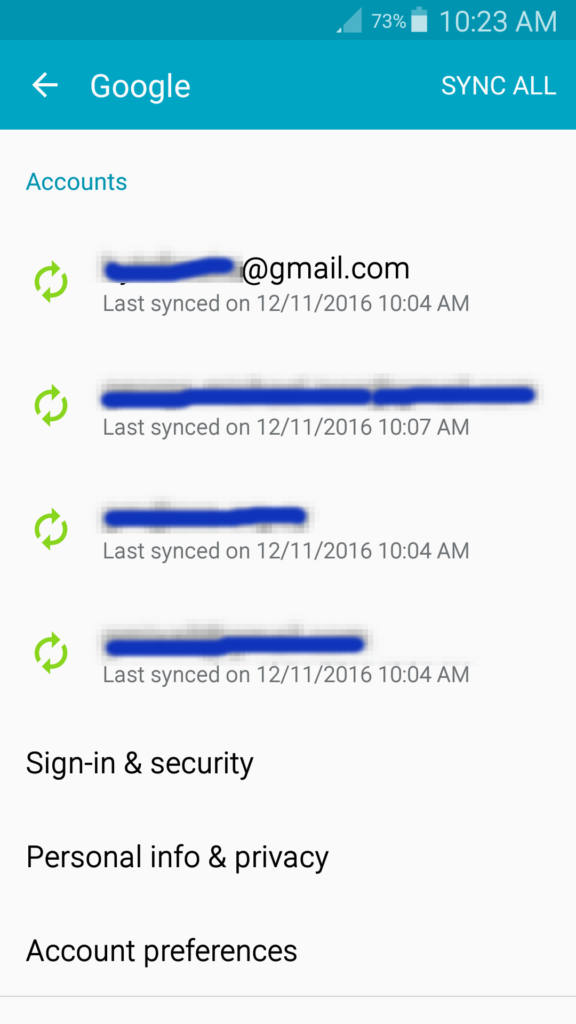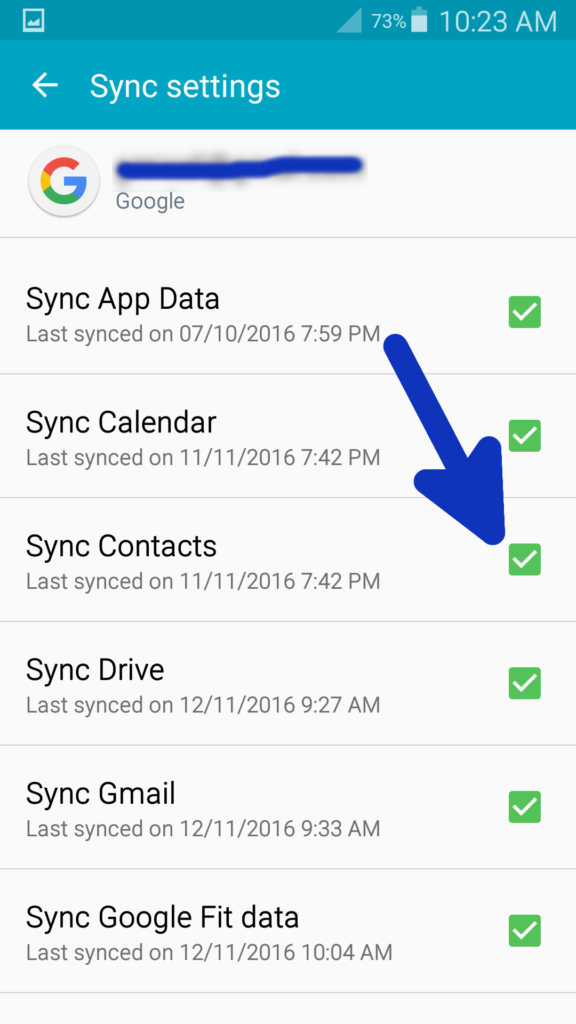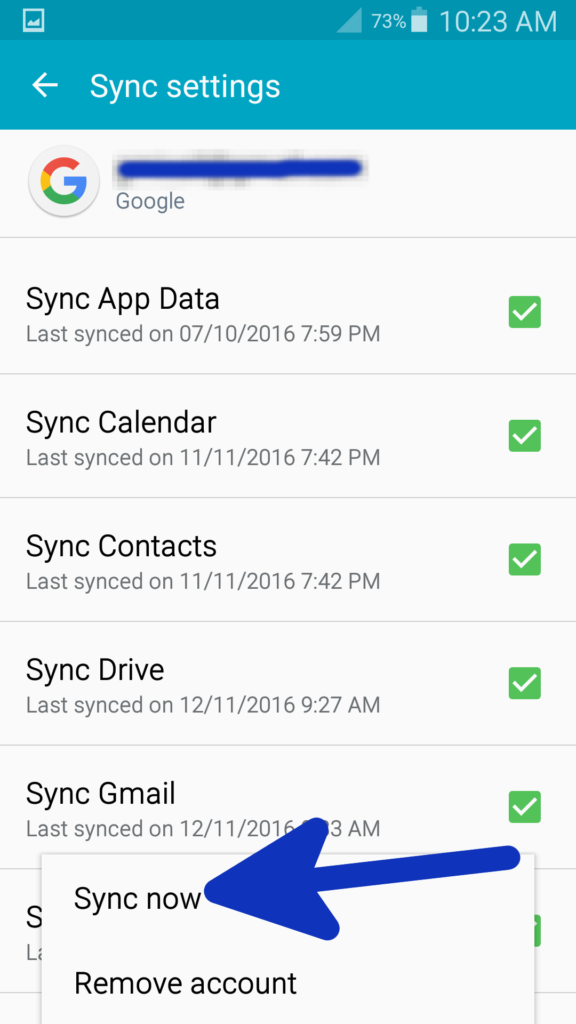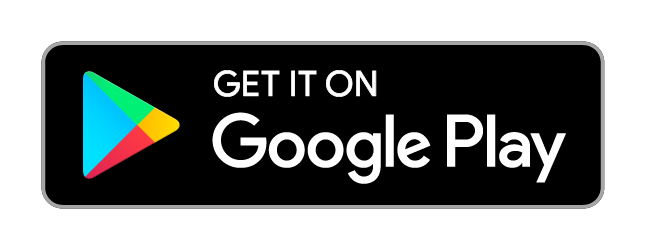Android OpenCV – Face Detection and Recognition Demo using Android NDK/JNI to load OpenCV library.
Google Play: https://play.google.com/store/apps/details?id=net.bytefreaks.opencvfacerecognition
Our application is based on the ‘Face Detection’ sample of OpenCV. The sample that is available for download from http://sourceforge.net/projects/opencvlibrary/files/opencv-android/, you will notice that there are many versions there, we used version 2.4.11. Refer to this (http://docs.opencv.org/2.4/doc/tutorials/introduction/android_binary_package/O4A_SDK.html) introduction for more information.