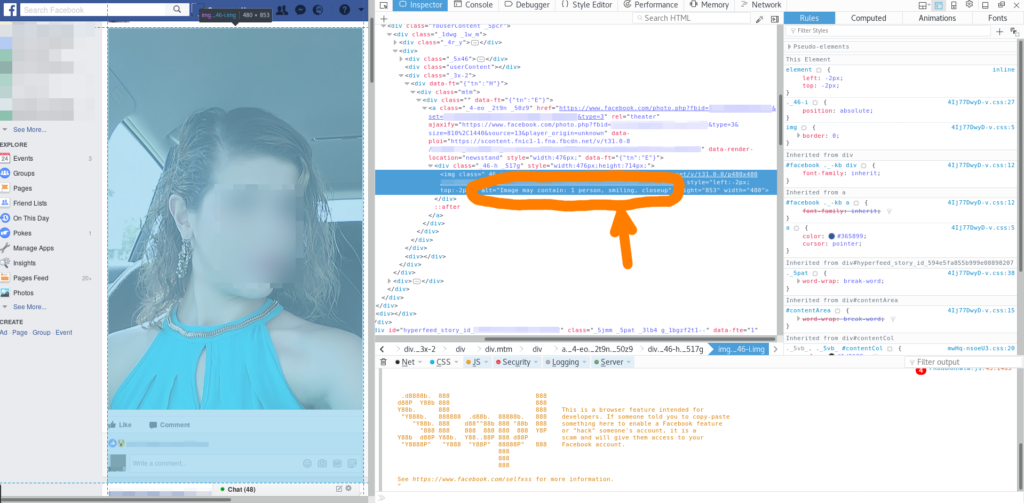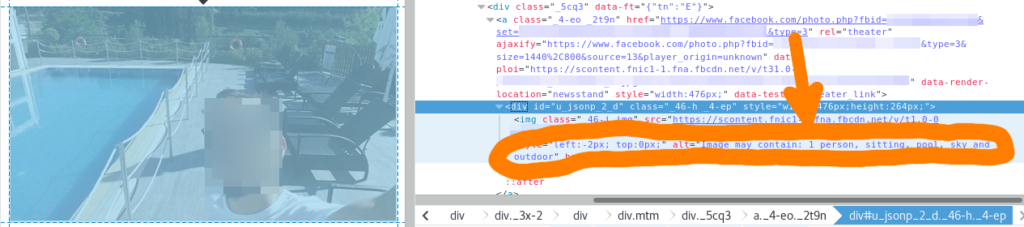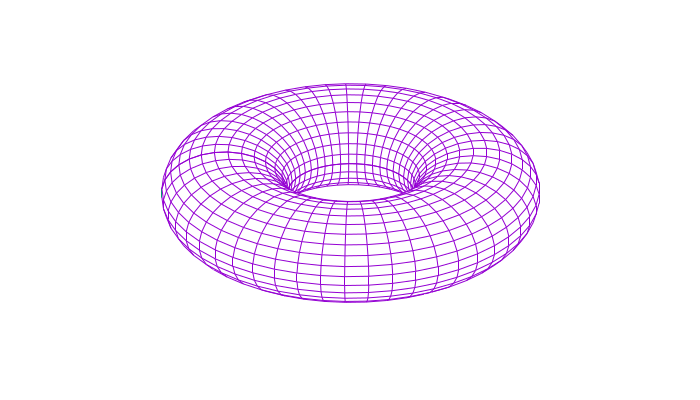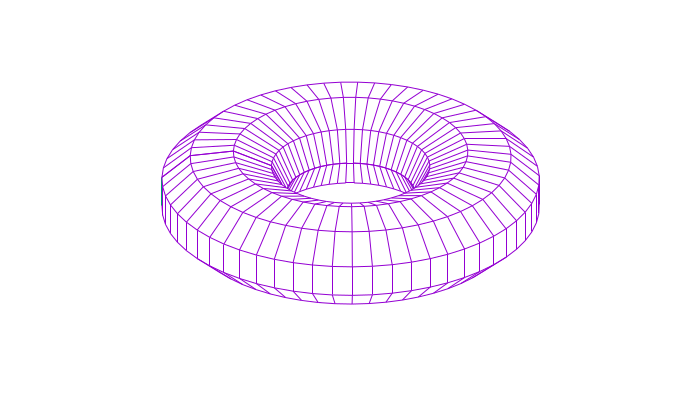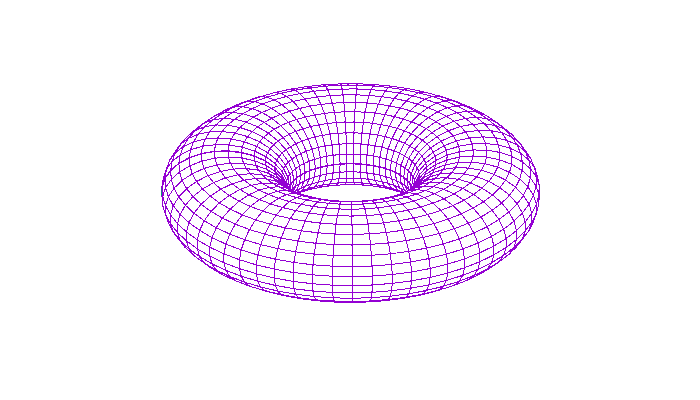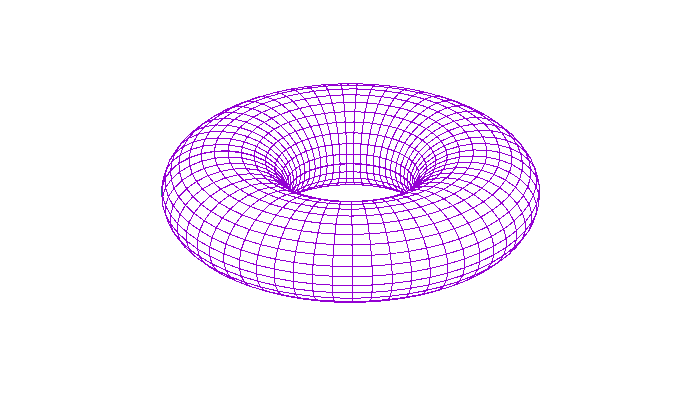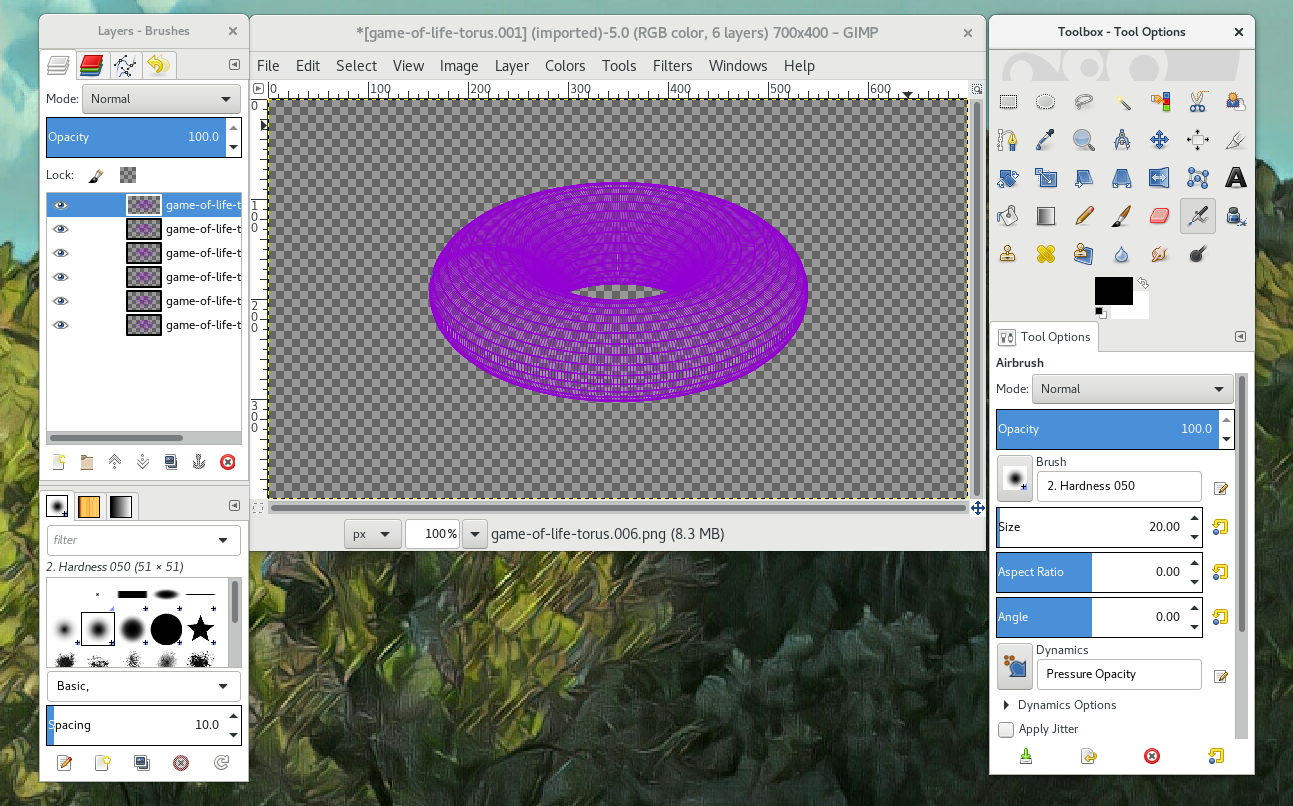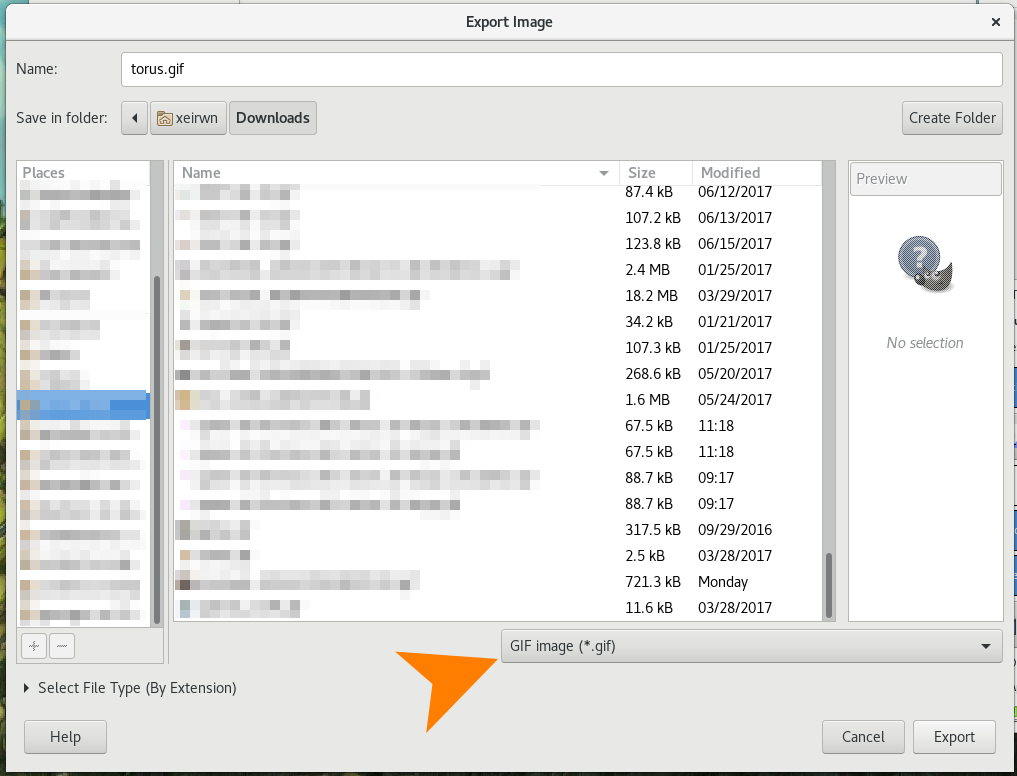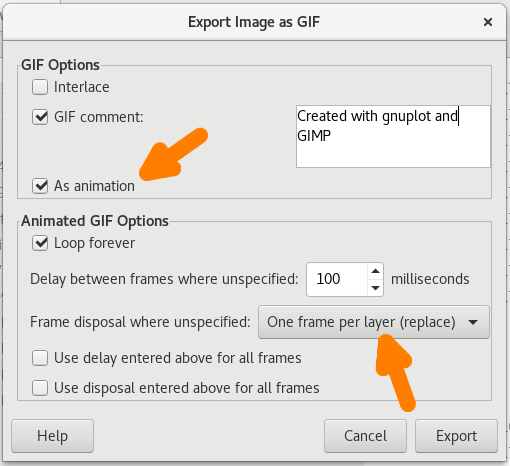NTFS Support on CentOS 7 1
Solution
sudo yum --enablerepo=extras install epel-release; sudo yum install ntfs-3g -y;
Background – Explanation of commands
By default, CentOS does not have installed the necessary drivers to mount ntfs drives.
sudo yum --enablerepo=extras install epel-release;
To install them, you need to enable the Extra Packages for Enterprise Linux (EPEL).
Extra Packages for Enterprise Linux (or EPEL) is a Fedora Special Interest Group that creates, maintains, and manages a high quality set of additional packages for Enterprise Linux, including, but not limited to, Red Hat Enterprise Linux (RHEL), CentOS and Scientific Linux (SL), Oracle Linux (OL).
EPEL packages are usually based on their Fedora counterparts and will never conflict with or replace packages in the base Enterprise Linux distributions. EPEL uses much of the same infrastructure as Fedora, including buildsystem, bugzilla instance, updates manager, mirror manager and more.
You can install EPEL by running yum --enablerepo=extras install epel-release. The epel-release package is included in the CentOS Extras repository that is enabled by default. The package includes gpg keys for package signing and repository information. Installing this package for your Enterprise Linux version should allow you to use normal tools such as yum to install packages and their dependencies.
sudo yum install ntfs-3g -y;
After you’ve enabled the repository, you should be able to install the Linux NTFS userspace driver packaged in ntfs-3g. ntfs-3g is a stable, open source, GPL licensed, POSIX, read/write NTFS driver for Linux and many other operating systems. It provides safe handling of the Windows XP, Windows Server 2003, Windows 2000, Windows Vista, Windows Server 2008 and Windows 7 NTFS file systems. NTFS-3G can create, remove, rename, move files, directories, hard links, and streams; it can read and write normal and transparently compressed files, including streams and sparse files; it can handle special files like symbolic links, devices, and FIFOs, ACL, extended attributes; moreover it provides full file access right and ownership support.
To install it, we used the following command: yum install ntfs-3g -y.