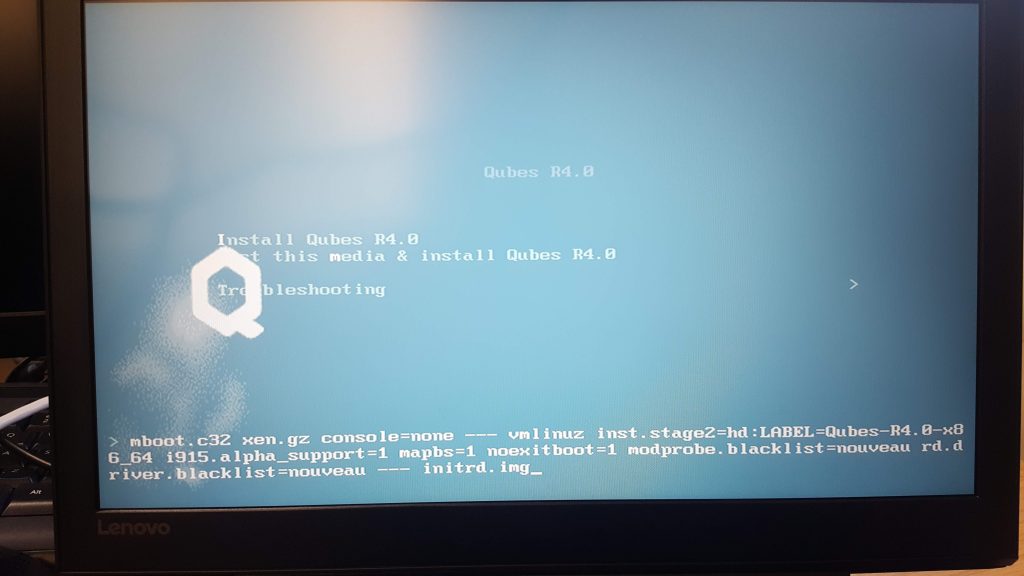Recently we wanted to process some media on a Fedora 26 running under a Qubes OS 4.0 installation, we decided to use ffmpeg which is not part of the default repositories but it can be found in the RPM Fusion repositories. To do so, first we updated our system and enabled the RPM Fusion repositories as follows:
sudo dnf update;
sudo dnf upgrade -y;
sudo dnf install https://download1.rpmfusion.org/free/fedora/rpmfusion-free-release-$(rpm -E %fedora).noarch.rpm https://download1.rpmfusion.org/nonfree/fedora/rpmfusion-nonfree-release-$(rpm -E %fedora).noarch.rpm;
sudo dnf config-manager --set-enabled rpmfusion-free rpmfusion-nonfree;
By default DNF on the template VM did not enable the rpmfusion repositories so we had to enable them manually with the last command above or else we would get the following error:
$ sudo dnf install ffmpeg;
Last metadata expiration check: 0:17:49 ago on Tue Oct 16 09:09:22 2018.
No match for argument: ffmpeg
Then, we updated the system once more so that the information from the new repositories would get downloaded to our system and then we performed the installation of ffmpeg. While installing ffmpeg, since it was the first time that we were using the new repositories we were asked to verify the keys that were imported. We were able to manually verify the keys from this page.
The commands used to install ffmpeg are the following:
sudo dnf update;
sudo dnf install ffmpeg;