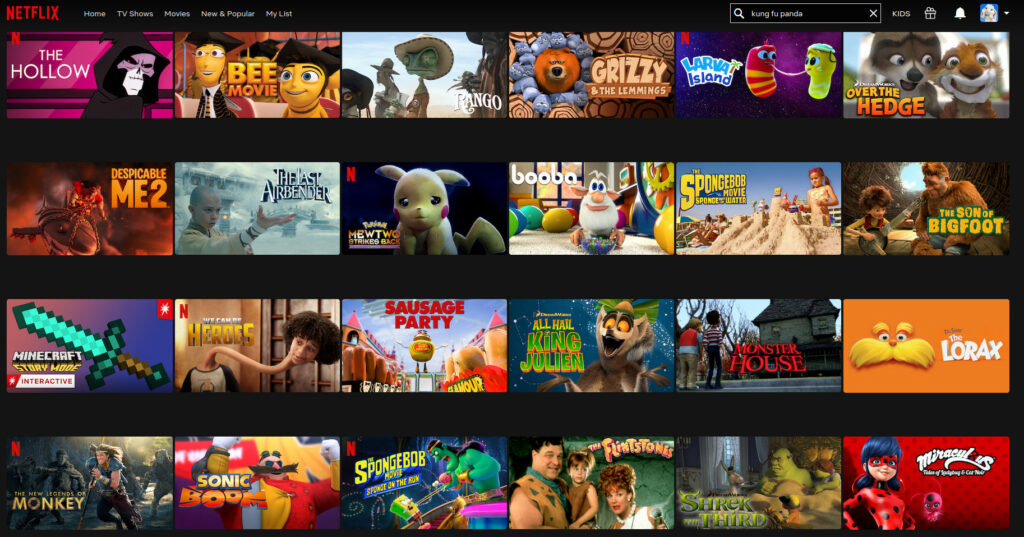Ετήσια αρχεία: 2021
ffmpeg: Create a video countdown – new post (2021) 2
The code below was used to generate the video countdown timers that are available in the following playlist using ffmpeg. These counters show seconds and fractions of seconds only. They do not bother with formating for minutes nor hours, etc.
#!/bin/bash
# This code will create a countdown video.
# If no command line arguments are provided, it will default to creating a 3-second video, with two fractional digits at 100 frames per second.
# It will print the elapsed and remaining times using two decimals accuracy.
defaultSeconds=3;
# If command line argument 1 is empty, the default value will be used.
seconds="${1:-$defaultSeconds}";
# Calculating how many digits are used to compose the seconds variable.
# We will use this information for zero-padding to avoid having the text move a lot.
# We used the shell parameter expansion to get the length of the variable value.
integerDigits="${#var}";
defaultFractionalDigits=2;
# If command line paremeter 2 is empty, the default value will be used.
fractionalDigits="${2:-$defaultFractionalDigits}";
#Computing how many frames per second are needed to maintain the accuracy of time based on the fractional digits.
fps=$((10 ** $fractionalDigits));
countDownFont=600;
countUpFont=100;
#Using a fixed width and fixed height font, to avoid having the text move around.
font='./Led.ttf';
#We are using the n variable: the frame number starting from 0 rather than the t variable, which is the timestamp expressed in seconds. We will get better accuracy on the decimals.
ffmpeg -loop 1 -i ~/Pictures/Black-Background.png -c:v libx264 -r $fps -t $seconds -vf "fps=$fps,
drawtext=fontfile=$font:fontcolor=yellow:fontsize=$countDownFont:x=(main_w-text_w)/2:y=(main_h-text_h)/2:text='%{eif\:($seconds-(n/$fps))\:d\:$integerDigits}.%{eif\:(mod($fps - mod(n, $fps), $fps))\:d\:$fractionalDigits}',
drawtext=fontfile=$font:fontcolor=yellow:fontsize=$countUpFont:x=(main_w-text_w)/2:y=((main_h-text_h)/2)+$countDownFont:text='Elapsed\: %{eif\:(n/$fps)\:d\:$integerDigits}.%{eif\:(mod(n, $fps))\:d\:$fractionalDigits}'" "$seconds seconds countdown timer with $fractionalDigits fractional digits accuracy.mp4";
Notes
- We used a single black frame for the background that defined the video frame’s size as well.
- Using the fps variable, we defined the number of Frames per Second for the video.
- The seconds variable defined the number of seconds the duration of the video should be.
- The
fractionalDigitsvariable defines how many decimal digits should be shown after the dot. - countDownFont and countUpFont define the fonts’ size in the upper row and the lower one, respectively.
- We used the
drawtextdirective twice to write to the frames. fontvariable defines a fixed-width font to avoid having the text moving around.
Notes on the first drawtext
x=(main_w-text_w)/2defines the X-coordinate of the location for the text on the frame, here we center the text horizontally on the frame.(main_h-text_h)/2defines the Y-coordinate of the location for the text on the frame, here we center the text vertically on the frame.text='%{eif\:($seconds-(n/$fps))\:d\:$integerDigits}.%{eif\:(mod($fps - mod(n, $fps), $fps))\:d\:$fractionalDigits}'We print the remaining seconds for the video to finish with specific decimal digit accuracy.
Notes on the second drawtext
x=(main_w-text_w)/2defines the X-coordinate of the location for the text on the frame, here we center the text horizontally on the frame.y=((main_h-text_h)/2)+$countDownFontdefines the Y-coordinate of the location for the text on the frame, here shift the text from the vertical center of the frame enough to move it under the main text.text='Elapsed\: %{eif\:(n/$fps)\:d\:$integerDigits}.%{eif\:(mod(n, $fps))\:d\:$fractionalDigits}'We print the elapsed seconds since the video started with specific decimal digit accuracy.
How to dial into the meeting via Viber call for free
In this video, we present how we used the Viber Out functionality to call a toll-free number of Cisco Webex and join a meeting that did not have a toll-free number in our country.
Problem with compiling C# code on Ubuntu using the mono project while the source path contains Unicode characters
To avoid having the same issues as we did, avoid saving your code in folders that contain spaces and non-ASCII characters as it seems that the mono compiler on Ubuntu GNU/Linux is having some issues dealing with those.
We installed the mono compiler as follows:
sudo apt install mono-complete;
Then we tried to compile our C# code as follows:
mcs -out:program.exe Program.cs;
Which produced the following error:
error CS0016: Could not write to file `program'. Could not find a part of the path "윐뛶單/윐뛶單/program.exe".
By moving our code out of that folder, we were able to compile and execute our application as follows:
mono program.exe;