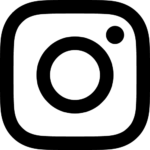marits0ui on Instagram
Instagram profile page of marits0ui
- marits0ui #sundayfunday #sundayexcursion ?? #waterfall #hantarawaterfalls #strangetrees ?? #phoini #cyprus #nature #cyprusnature #instanature #nofilter #lovecyprus
- marits0ui #travelling ?? #xalkida #chalcis #euboea #evia#greece#flags#greekflags#28ofoctober#ohiday#oxiday
- marits0ui #sundayfunday #sundayexcursion ?? #waterfall #hantarawaterfalls #strangetrees ?? #phoini #cyprus #nature #cyprusnature #instanature #nofilter #lovecyprus
- marits0ui #travelling ?? #xalkida #chalcis #euboea #evia#greece#flags#greekflags#28ofoctober#ohiday#oxiday