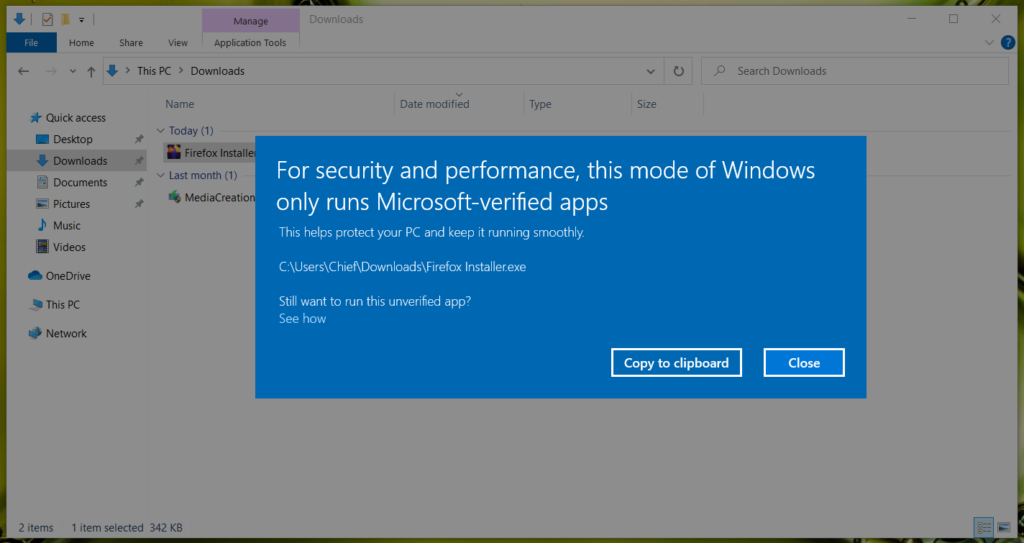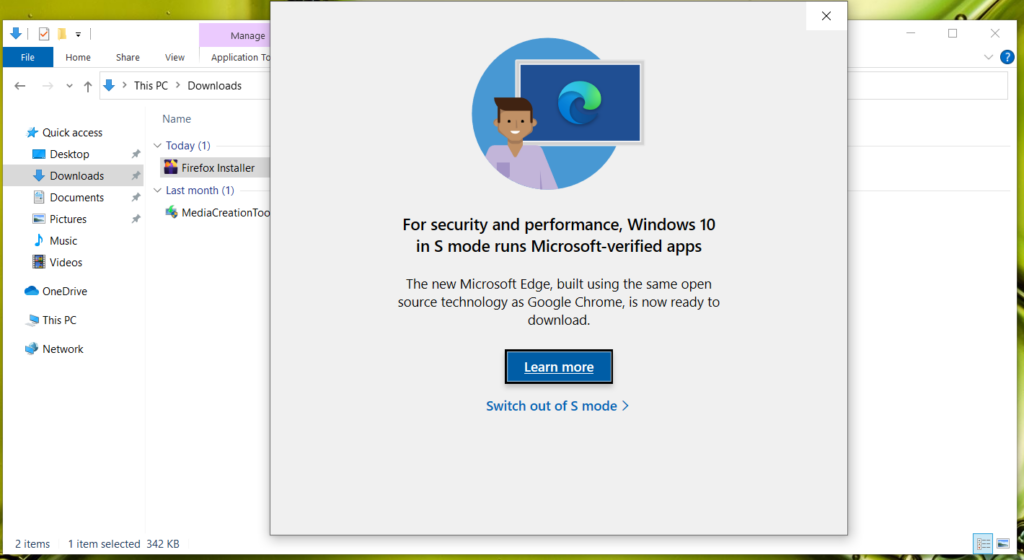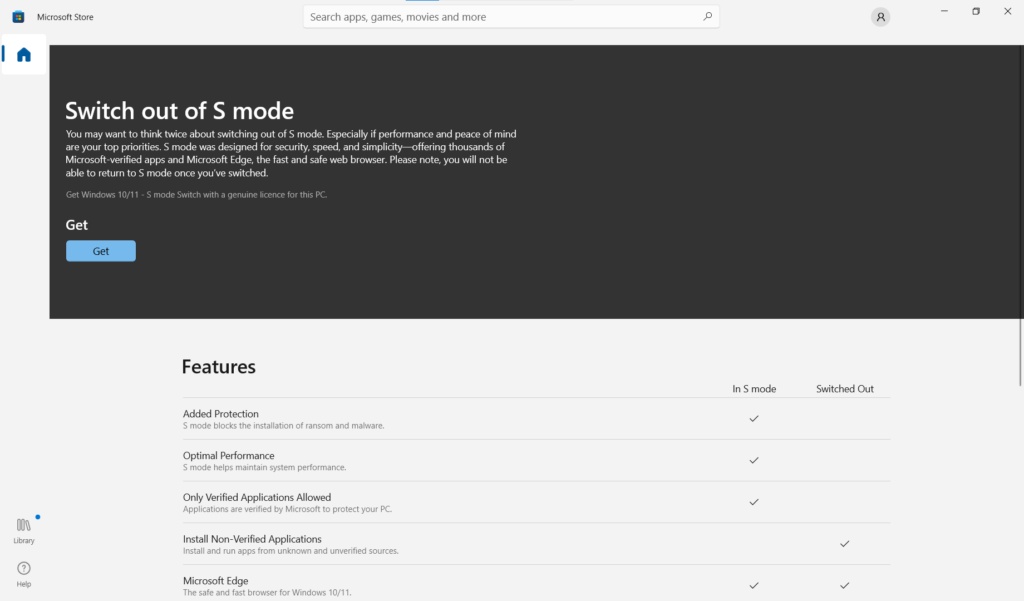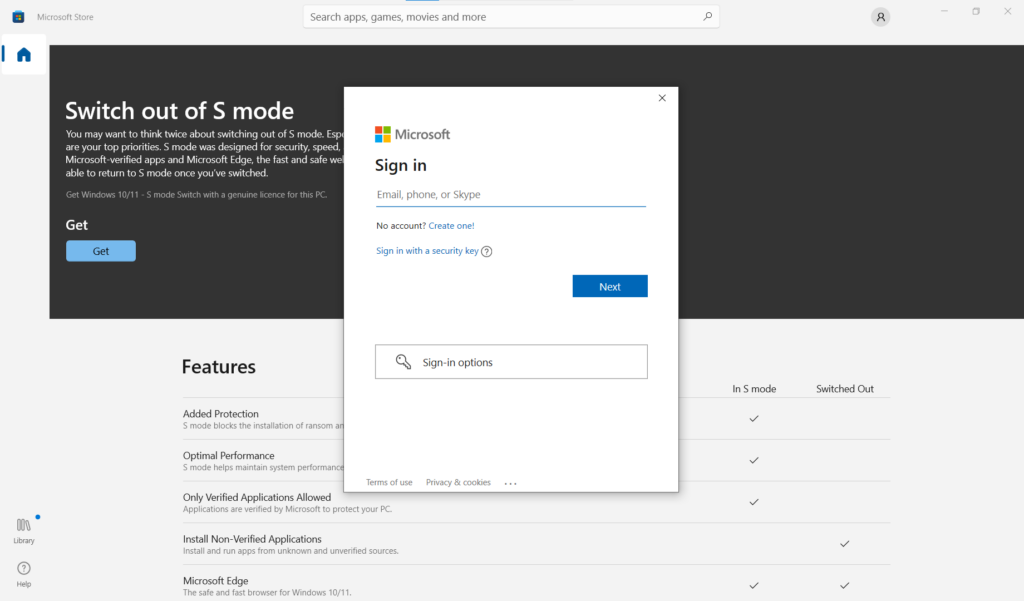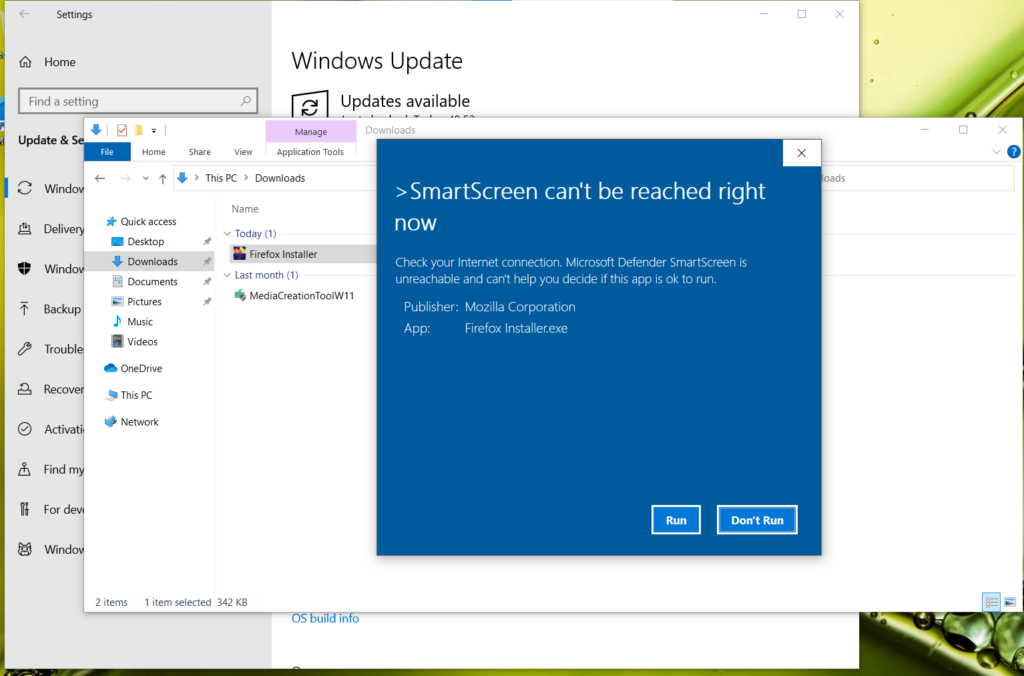19η θέση για τους κύπριους Χάκερς στον Πανευρωπαϊκό Διαγωνισμό Κυβερνοασφάλειας. Η Κύπρος κατέκτησε την 19η θέση στον Πανευρωπαϊκό Διαγωνισμό Κυβερνοασφάλειας.
Η Κυπριακή Ομάδα Κυβερνοασφάλειας κατέλαβε την 19η θέση στον Πανευρωπαϊκό Διαγωνισμό Κυβερνοασφάλειας που πραγματοποιήθηκε στην Βιέννη από 12 Σεπτεμβρίου μέχρι και την 16 Σεπτεμβρίου.
Στον διαγωνισμό συμμετείχαν 28 χώρες από την Ευρώπη καθώς και ο Καναδάς, οι Ηνωμένες Πολιτείες Αμερικής, τα Ηνωμένα Αραβικά Εμιράτα, το Ισραήλ και η Σερβία με άτομα ηλικίας 14-25 χρονών μαθητές, φοιτητές, επαγγελματίες, hackers, ερευνητές ασφαλείας, αλλά και αυτοδίδακτους στον τομέα της κυβερνοασφάλειας.
Την Κυπριακή εκπροσώπησαν οι Βασίλης Χαράλαμπος (Αρχηγός Ομάδας), Αντρέας Τσούλουπας, Οδυσσέας Σταύρου, Ελένη Ιωακείμ, Χριστόδουλος Σωτηρίου, Παναγιώτης Γαβριήλ, Χρίστος Φαλάς, Joseph Μοδέστου, Μάριος Καϊλης και Ευάγγελος Λιουδάκης. Την ομάδα συνόδευσαν και εκπαίδευσαν οι προπονητές: Μάριος Νικολαΐδης, Χρίστος Μακρίδης και Νικόλας Μαρκιτανής και εκ μέρους της Ευρωπαϊκής Συντονιστικής Επιτροπής εκπροσώπησαν την Κύπρο οι Simon Λοϊζίδης και Γιώργος Μιχαήλ.
Τις πρώτες τρεις θέσεις κατέλαβαν η Δανία, η Γερμανία και η Γαλλία.
Ο διαγωνισμός ECSC είναι μια πρωτοβουλία του Ευρωπαϊκού Οργανισμού για την Ασφάλεια Δικτύων και Πληροφοριών (ENISA) και στόχο έχει να εντοπιστούν νέα ταλέντα στο χώρο της κυβερνοασφάλειας, καθώς και να ενθαρρυνθούν οι νέοι να ακολουθήσουν καριέρα σε θέματα του τομέα.
Την διοργάνωση και την όλη προσπάθεια υποστηρίζουν ο Κυπριακός Σύνδεσμο Πληροφορικής (Cyprus Computer Society), η Κυπριακή Κοινότητα Κυβερνοασφάλειας CYberMouflons και η διοργάνωση τελεί υπό την αιγίδα του Υπουργείου Άμυνας, του Υπουργείου Παιδείας Πολιτισμού, Αθλητισμού και Νεολαίας, της Αστυνομίας Κύπρου και της Αρχής Ψηφιακής Ασφάλειας μέσω του Γραφείου του Επιτρόπου Επικοινωνιών.
Η συμμετοχή της Εθνικής μας ομάδας δεν θα ήταν εφικτή χωρίς την υποστήριξη από τους χορηγούς: Adacom Cyber Security, Defense.com, Deloitte, European University Cyprus, Exness, Frederick University, Grant Thornton, KPMG, Odyssey Cybersecurity, Oracle Academy, Try Hack Me, University of Central Lancashire (UCLan) Cyprus και XM καθώς και στους υποστηρικτές ΗostingB2B, MVPS.net, ICSI, Offensive Security, RedPoint, Robo Cy and SCP Academy, Silensec και Cyber Ranges.
Περισσότερες πληροφορίες στις ιστοσελίδες, https://ecsc.eu/, https://www.ccsc.org.cy και τα κοινωνικά δίκτυα.