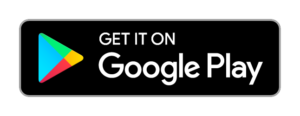Using TeamViewer tar package on Ubuntu
Recently, we needed to start TeamViewer on an Ubuntu GNU/Linux machine where we did not want to install it.
To do so, we used the 64bit tar package from the TeamViewer Linux download page.
After downloading the package and extracting its content, we realised that we could not start TeamViewer (./teamviewer) as is.
In order to troubleshoot, we used a terminal and executed the check libraries functionality (./tv-setup checklibs;) from the archive folder that gave us some missing dependencies:
./tv-setup checklibs
-=- TeamViewer tar.xz check -=-
In order to use the tar.xz version of TeamViewer,
you have to make sure that the necessary libraries are installed.
Writing raw output to /home/xeirwn/Downloads/teamviewer_13.1.3026_amd64/teamviewer/logfiles/DependencyCheck.log
Analyzing dependencies ...
libQt5Core.so.5 => not found
libQt5DBus.so.5 => not found
libQt5Gui.so.5 => not found
libQt5Network.so.5 => not found
libQt5Qml.so.5 => not found
libQt5Quick.so.5 => not found
libQt5WebKit.so.5 => not found
libQt5WebKitWidgets.so.5 => not found
libQt5Widgets.so.5 => not found
libQt5X11Extras.so.5 => not found
The libraries listed above seem to be missing.
Please find and install the corresponding packages.
Then, run this command again.
QtQuickControls seems to be missing
The following command may be helpful:
apt-get install libdbus-1-3 libqt5gui5 libqt5widgets5 libqt5qml5 libqt5quick5 libqt5webkit5 libqt5x11extras5 qml-module-qtquick2 qml-module-qtquick-controls qml-module-qtquick-dialogs qml-module-qtquick-window2 qml-module-qtquick-layouts;
Solution: Following the instructions we executed the following:
sudo apt-get install libdbus-1-3 libqt5gui5 libqt5widgets5 libqt5qml5 libqt5quick5 libqt5webkit5 libqt5x11extras5 qml-module-qtquick2 qml-module-qtquick-controls qml-module-qtquick-dialogs qml-module-qtquick-window2 qml-module-qtquick-layouts;
After the installation of the libraries, we executed once more the check libraries functionality (./tv-setup checklibs;) where we got the message that everything seem to be OK.
./tv-setup checklibs
-=- TeamViewer tar.xz check -=-
In order to use the tar.xz version of TeamViewer,
you have to make sure that the necessary libraries are installed.
Writing raw output to /home/xeirwn/Downloads/teamviewer_13.1.3026_amd64/teamviewer/logfiles/DependencyCheck.log
Analyzing dependencies ...
All library dependencies (*.so) seem to be satisfied!
QtQuickControls seems to be installed
Trying to start the (./teamviewer) application did not gave an error but it would not start again.
It appeared that there was a service running which would not allow the GUI to show up.
To avoid too much fuss, we restarted the machine and tried (./teamviewer) once more, this time with success.
So after installing the libraries and restarting the machine, we were able to start TeamViewer on our Ubuntu machine without installing it.