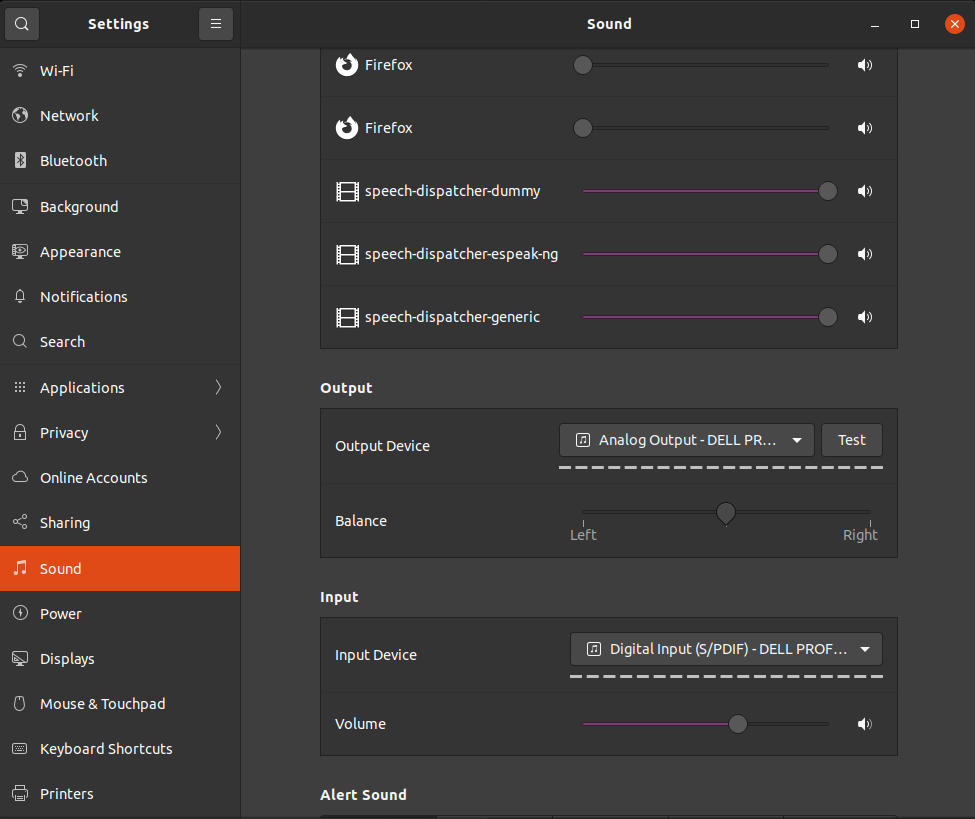Recently, we were trying to record the audio that was played on the system speakers using an Ubuntu 20.04LTS desktop. In the installation, there was no dedicated audio recorder installed and we did not want to install any. To record, we used the following command to get the list of all audio sources available to the system:
pactl list short sources;
The pactl command produced results like so:
3 alsa_output.pci-0000_00_1f.3.analog-stereo.monitor module-alsa-card.c s16le 2ch 44100Hz SUSPENDED 4 alsa_input.pci-0000_00_1f.3.analog-stereo module-alsa-card.c s16le 2ch 44100Hz SUSPENDED 10 alsa_input.usb-Dell_DELL_PROFESSIONAL_SOUND_BAR_AE515-00.iec958-stereo module-alsa-card.c s16le 2ch 44100Hz SUSPENDED 12 alsa_output.usb-Dell_DELL_PROFESSIONAL_SOUND_BAR_AE515-00.analog-stereo.monitor module-alsa-card.c s16le 2ch 44100Hz IDLE
We knew that the system was using the Dell soundbar in analog mode to play the music (as we could see in the Settings under the Sound category, which is depicted below), so we copied the following name from the line that starts with the number 12:
alsa_output.usb-Dell_DELL_PROFESSIONAL_SOUND_BAR_AE515-00.analog-stereo.monitor
Then we used that monitor name as an input device for FFmpeg like so:
ffmpeg -f pulse -i alsa_output.usb-Dell_DELL_PROFESSIONAL_SOUND_BAR_AE515-00.analog-stereo.monitor test.mp3;
When we were done recording, we pressed CTRL+C to stop the recording.
This post is also available in: Αγγλικα