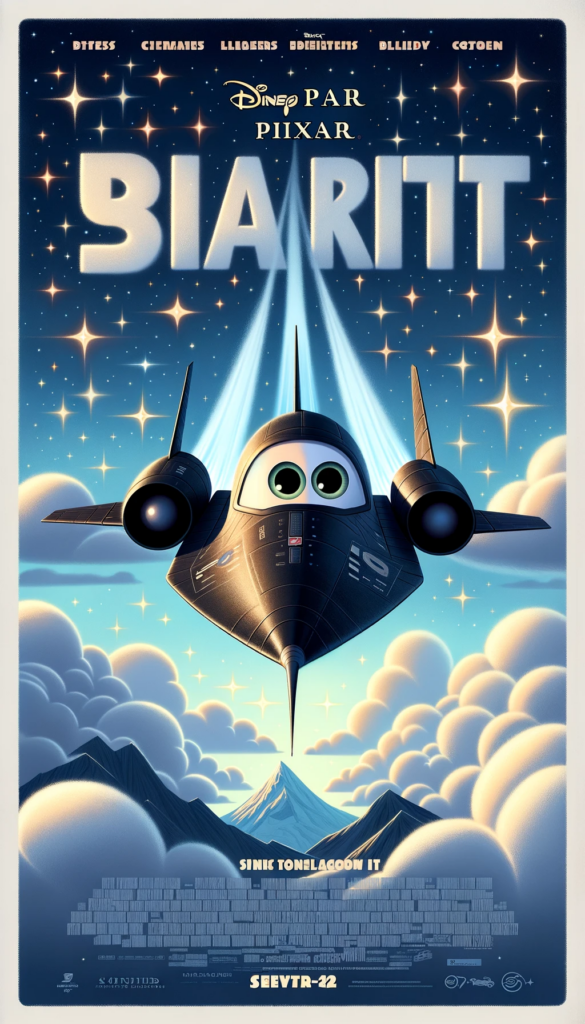If you’re using KeePassXC installed from Snap and notice it’s not recognizing your YubiKey, you’re not alone. Snap packages have strict sandboxing and confinement rules that often block access to hardware devices like USB, including YubiKeys. This can cause issues when using features like Challenge-Response authentication with your YubiKey in KeePassXC.
This blog post’ll cover multiple ways to solve this problem, including switching to a different installation method or adjusting the Snap confinement settings.
Why Doesn’t KeePassXC (Snap) See the YubiKey?
Snap packages are sandboxed, which is great for security but can be problematic for applications that need direct access to hardware like USB devices. This restriction prevents KeePassXC from communicating with your YubiKey, as it requires access to your USB ports and smart card services.
Let’s explore different solutions to fix this issue.
Solution 1: Install KeePassXC from the Official PPA (Recommended)
Installing KeePassXC using the official PPA (Personal Package Archive) is the best way to avoid the Snap sandbox restrictions. This version doesn’t have the same hardware access limitations as the Snap version and is more likely to work seamlessly with your YubiKey.
Steps to Install KeePassXC via PPA:
- Remove the Snap Version
First, you’ll want to remove the Snap version of KeePassXC if it’s currently installed:
sudo snap remove keepassxc;
- Add the Official KeePassXC PPA
Next, add the official KeePassXC PPA to your system and update your package list:
sudo add-apt-repository ppa:phoerious/keepassxc;
sudo apt-get update;
- Install KeePassXC from the PPA
Now, install KeePassXC from the PPA:
sudo apt-get install keepassxc;
This method bypasses the limitations of Snap and ensures full hardware access to devices like the YubiKey. After installation, KeePassXC should immediately detect your YubiKey.
Solution 2: Adjust Snap Confinement to Allow Hardware Access
If you prefer to stick with the Snap version of KeePassXC, you can adjust its permissions to allow access to the necessary system interfaces.
To enable USB and PC/SC (smart card) support for KeePassXC Snap, run the following commands:
sudo snap connect keepassxc:raw-usb;
This command allows the Snap package to access the USB device and observe hardware resources.
After running the commands, restart KeePassXC:
snap restart keepassxc;
This should grant KeePassXC Snap access to the YubiKey via USB and PC/SC protocols.
Solution 3: Use Classic Confinement for Snap (Less Secure)
Snap packages have strict confinement modes by default, but you can loosen these restrictions by installing KeePassXC in classic confinement mode. This allows the application to access your system as if it were a regular app installed outside of Snap, without the sandbox limitations.
Steps to Install KeePassXC with Classic Confinement:
- Remove the Existing Snap Version
If you already have the standard Snap version of KeePassXC installed, remove it:
sudo snap remove keepassxc;
- Install KeePassXC with Classic Confinement
Now, reinstall KeePassXC with the--classicflag:
sudo snap install keepassxc --classic;
By using --classic, you’re bypassing the tight confinement, which means KeePassXC will be able to access hardware devices like the YubiKey without the sandbox restrictions.
Note: This approach compromises some of the security benefits provided by Snap’s confinement model, so only use this method if you need it for specific reasons.
Solution 4: Use Flatpak as an Alternative to Snap
If you’re facing persistent issues with the Snap version of KeePassXC and don’t want to use the PPA, you can try installing KeePassXC via Flatpak. Flatpak offers a more flexible and modern sandboxing approach, and it often has better hardware access capabilities compared to Snap.
Steps to Install KeePassXC via Flatpak:
- Install Flatpak (if not already installed)
First, install Flatpak on your system if you don’t have it yet:
sudo apt-get install flatpak;
- Add the Flathub Repository
Add the Flathub repository to your Flatpak sources:
flatpak remote-add --if-not-exists flathub https://flathub.org/repo/flathub.flatpakrepo;
- Install KeePassXC from Flathub
Now install KeePassXC from the Flathub repository:
flatpak install flathub org.keepassxc.KeePassXC;
Flatpak applications typically have more flexible access to hardware, so your YubiKey should work without issues after switching to this version of KeePassXC.
Solution 5: Ensure pcscd Is Running
YubiKeys often rely on the PC/SC daemon (pcscd) for smart card operations. If the daemon is not running, KeePassXC won’t be able to detect the YubiKey even if all permissions are set correctly.
To install and start pcscd:
- Install
pcscd:
sudo apt-get install pcscd;
- Start and enable the
pcscdservice:
sudo systemctl start pcscd;
sudo systemctl enable pcscd;
Ensure that pcscd is running and that your system recognizes the YubiKey through PC/SC.
Conclusion
The most reliable solution for getting KeePassXC to work with your YubiKey on Linux is to install KeePassXC from the official PPA. This eliminates the Snap confinement issues that often prevent hardware from being detected. Alternatively, adjusting Snap’s permissions or switching to Flatpak are also viable solutions.
Here’s a quick recap of the options:
- PPA Installation (Recommended): Full access to hardware without Snap’s restrictions.
- Snap Adjustments: Grant KeePassXC Snap permissions to access USB and PC/SC devices.
- Classic Confinement: Loosen Snap restrictions (less secure).
- Flatpak Installation: Another sandboxed app system, but with better hardware access.
- Ensure
pcscdis Running: Required for YubiKey smart card functionality.
With these solutions, you should be able to get KeePassXC and your YubiKey working together on your system.
Happy securing your passwords with YubiKey and KeePassXC!
This post is also available in: Αγγλικα