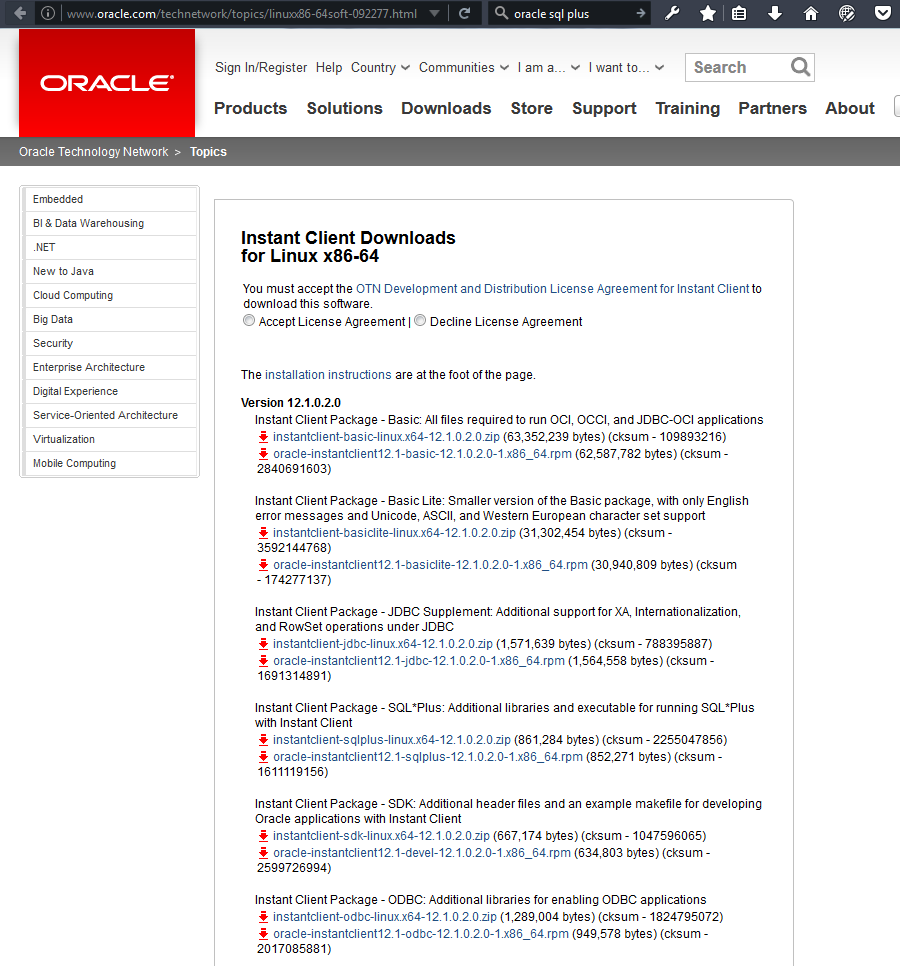The following guide will show you how we installed Oracle SQL*Plus on CentOS release 6.7 (Final).
First of all we need to download the appropriate files from http://www.oracle.com/technetwork/topics/linuxx86-64soft-092277.html.
To access the files you need to click the Accept License Agreement radio button which means you agree to the ‘OTN Development and Distribution License Agreement for Instant Client‘ and finally you need to be logged in.
To login visit this page https://login.oracle.com/mysso/signon.jsp. If you are not registered yet, you need to create an account with a valid email from here https://profile.oracle.com/myprofile/account/create-account.jspx.
Once you are done with these steps, you need to download two rpm files for the client:
- oracle-instantclientRELEASE-basic-VERSION.x86_64.rpm
- oracle-instantclientRELEASE-sqlplus-VERSION.x86_64.rpm
The latest version at the time this document was written was version 12.1.0.2.0 and so we downloaded the following files:
- oracle-instantclient12.1-basic-12.1.0.2.0-1.x86_64.rpm
- oracle-instantclient12.1-sqlplus-12.1.0.2.0-1.x86_64.rpm
The files were then moved to the server that was to be installed and using an account with administration rights, they were installed using the the rpm -ivh command:
rpm -ivh oracle-instantclient12.1-basic-12.1.0.2.0-1.x86_64.rpm rpm -ivh oracle-instantclient12.1-sqlplus-12.1.0.2.0-1.x86_64.rpm
In case you placed the two rpm files in a folder by themselves you can install both at the same time using the following command which is version independent:
rpm -ivh oracle-instantclient*.rpm
The packages will be installed in /usr/lib/oracle/RELEASE. Use ls /usr/lib/oracle/ to find the RELEASE number of your installation (in case you are not sure) and copy the path to client64 folder. In our case it was /usr/lib/oracle/12.1/client64. We will use this path as the ORACLE_HOME variable later on.
Following, you need to setup the environment variables for bash.
If you want to set the environment variables in your account only, add the following in your ~/.bash_profile:
ORACLE_HOME=/usr/lib/oracle/12.1/client64 PATH=$ORACLE_HOME/bin:$PATH LD_LIBRARY_PATH=$ORACLE_HOME/lib export ORACLE_HOME export LD_LIBRARY_PATH export PATH
And execute source ~/.bash_profile to reload your .bash_profile (alternatively, logout and login again).
If you want to set the environment variables for all users, create a .sh file in /etc/profile.d/ (e.g. oracle.sh) and add the content above in that file.
SQL*Plus will be available for use using the sqlplus command.
sqlplus "username/password@(DESCRIPTION=(ADDRESS=(PROTOCOL=TCP)(HOST=HOSTNAME_OR_IP)(PORT=1521))(CONNECT_DATA=(SID=MY_SID)))"
The following example will connect to server with
- IP 192.168.10.1,
- on the SID ASID
- using the user myuser
- and the password pass
sqlplus "myuser/pass@(DESCRIPTION=(ADDRESS=(PROTOCOL=TCP)(HOST=192.168.10.1)(PORT=1521))(CONNECT_DATA=(SID=ASID)))"
This post is also available in: Greek