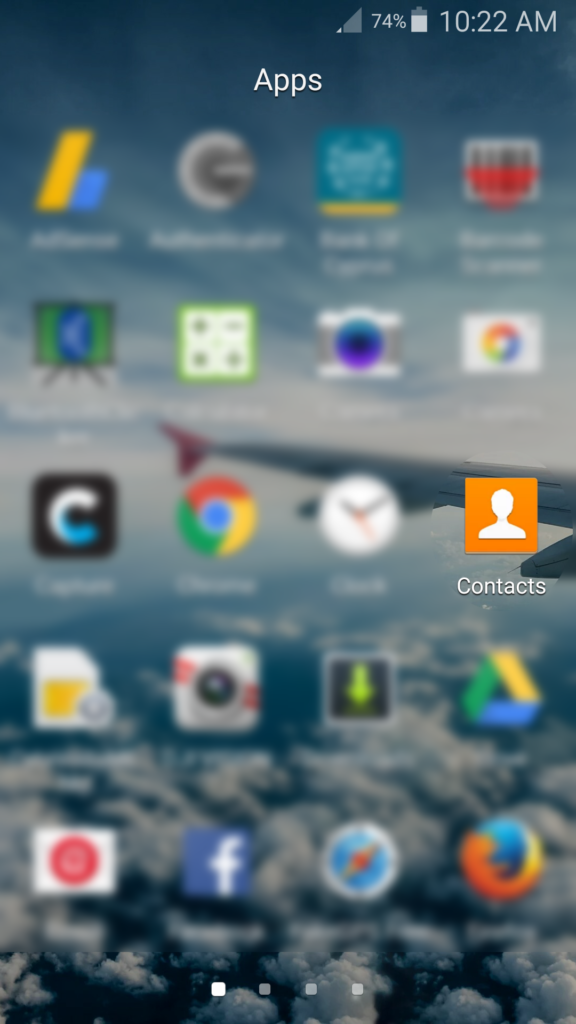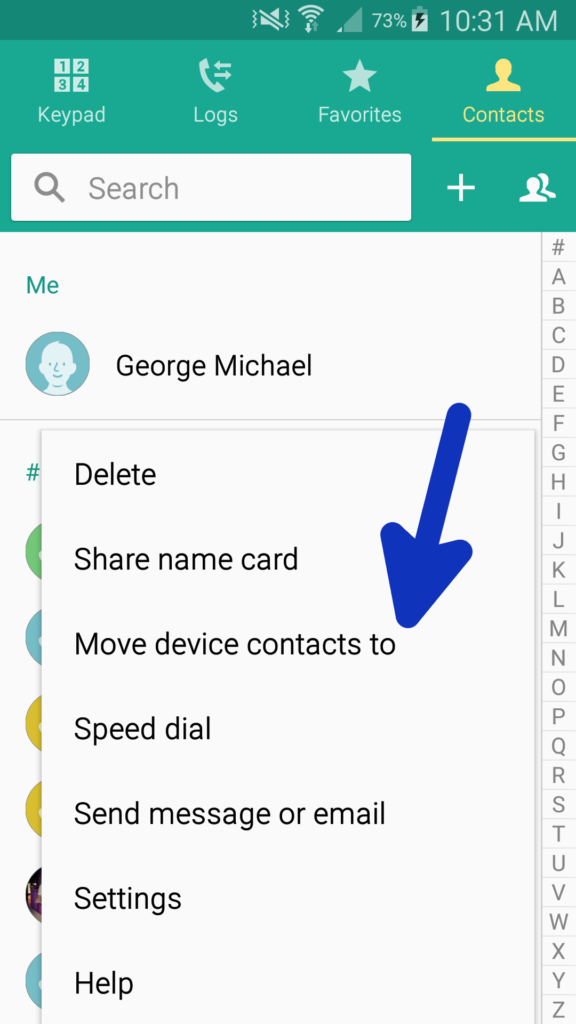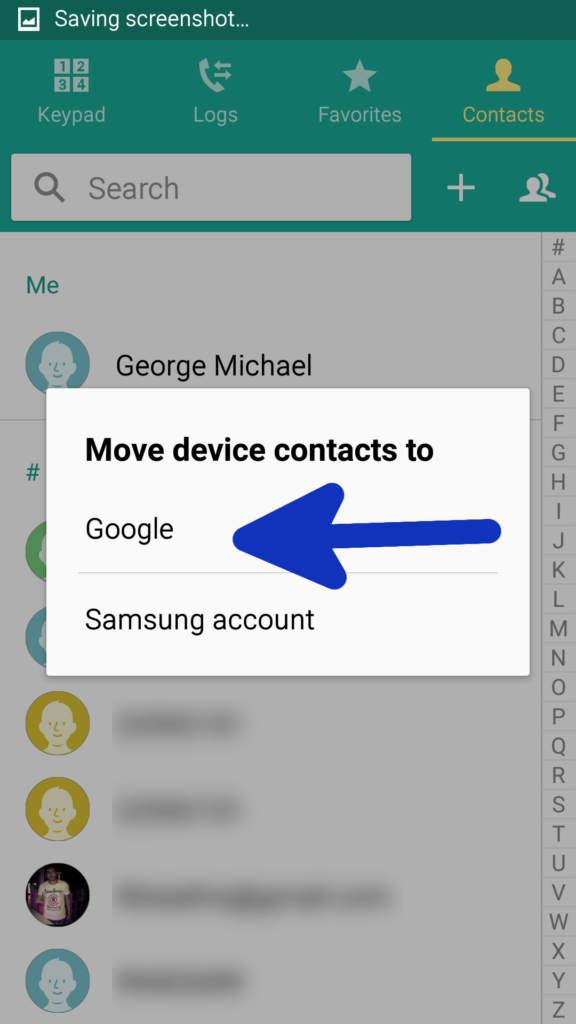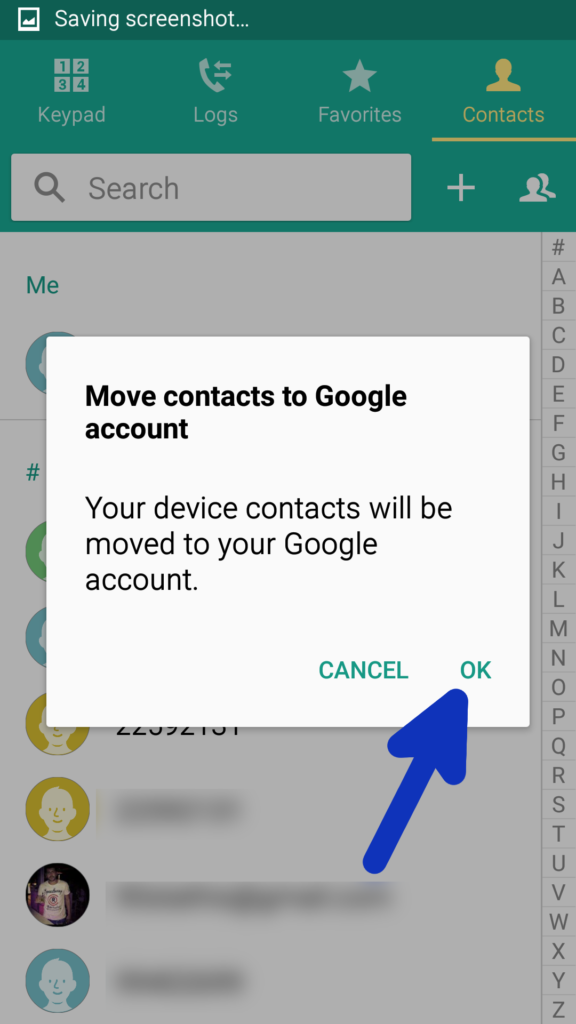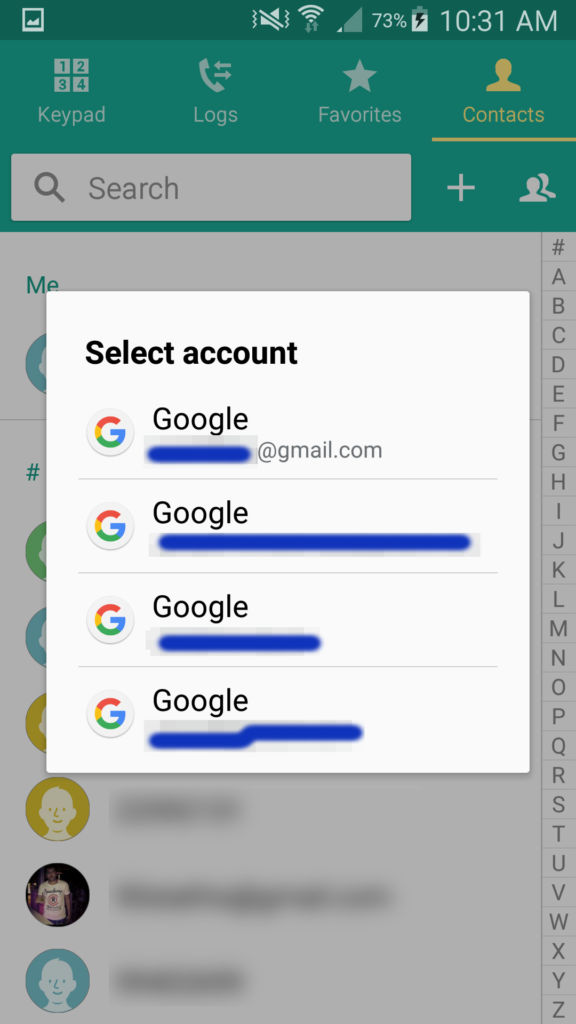The following guide is a step by step tutorial on how to make move your phone device contacts to your Google (GMail) account.
Step 0: Start the ‘Contacts’ Application
Step 1: Press the Menu button on your phone and press on ‘Move Device Contacts to’
Step 2: Select ‘Google’
Step 3: Press ‘OK’
Step 4: Select the account where you want to move your device contacts to
This post is also available in: Greek