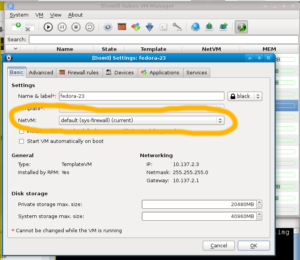Qubes OS 3.2: Resize fedora-23 TemplateVM Root Image 1
Recently, we needed to increase the size of the root image for the fedora-23 TemplateVM.
We had to do this as we wanted to install in /opt a few IDEs, including android-studio which takes a lot of space when accompanied by the Android SDK.
Following the excellent guide at https://www.qubes-os.org/doc/resize-root-disk-image/, we did the following:
- Made sure that the
fedora-23TemplateVMand all VMs based on that template were shut down.
This included stopping thesys-firewallandsys-netVMs as well (in this order). - Then, in the
VM Settingswindow at theBasictab for thefedora-23TemplateVM, we disabled the networking by selectingnoneon theNetVM:drop-down list and pressedOKto apply the settings changes.

- Following, in
dom0Terminal Emulatorwe run the following command:
truncate -s 40G /var/lib/qubes/vm-templates/fedora-23/root.img; - Afterwards we started the
fedora-23TemplateVMand run the following in the terminal:
sudo resize2fs /dev/mapper/dmroot;
Please note that if your output isNothing to do!then most likely you forgot a VM that is based on thefedora-23TemplateVMrunning. Normally your screen should print something along the lines ofResizing the filesystem... - Next, we shut down the
fedora-23TemplateVM, and went to theVM Settingswindow to enable networking by selecting whatever we had there before (for us it wasdefault (sys-firewall)). - Finally, we could start using our VMs, their
root.imgwere of the new extended size.